
1Select Manage Schools from the School Menu.
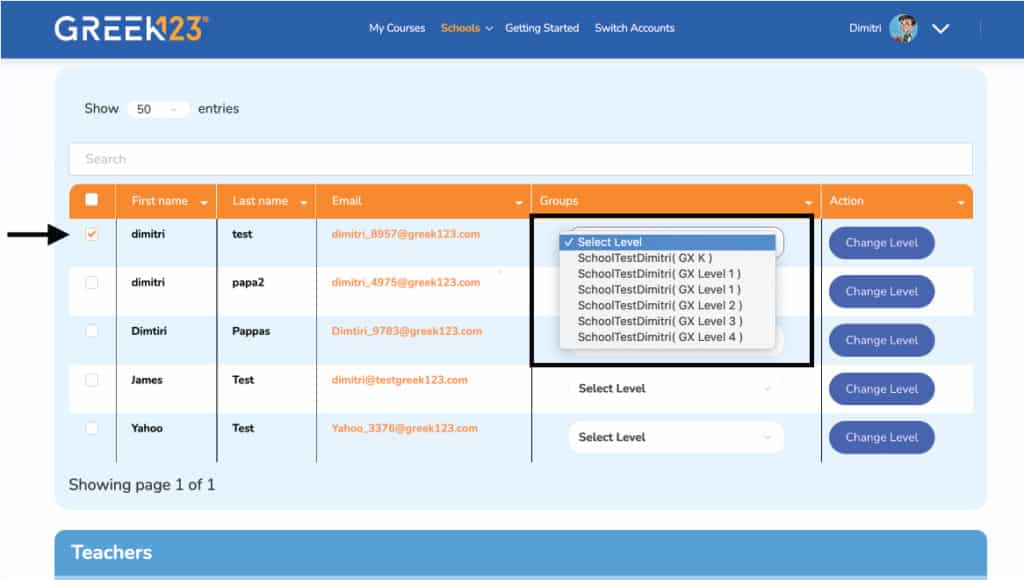
2To change the level of an existing student, click on the student, and choose the new level from the dropdown menu.
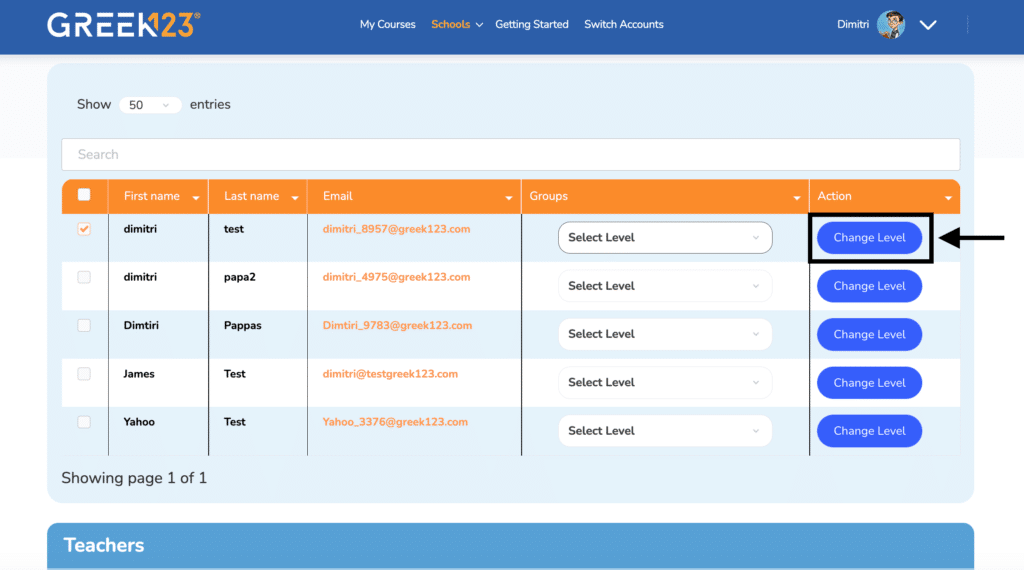
3 Click Change Level to Save. The student has now been added to the new course.
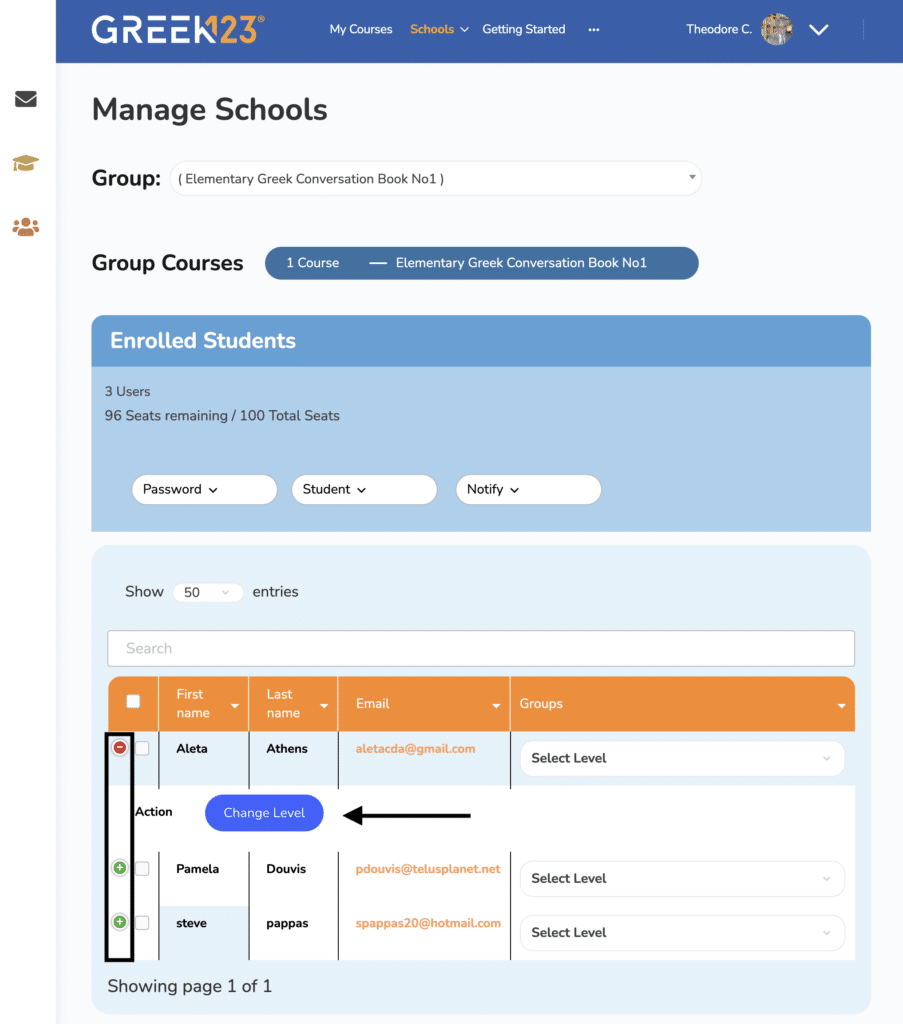
4 On some browsers you may have to click the circle first. Change Level to Save. The student has now been added to the new course.
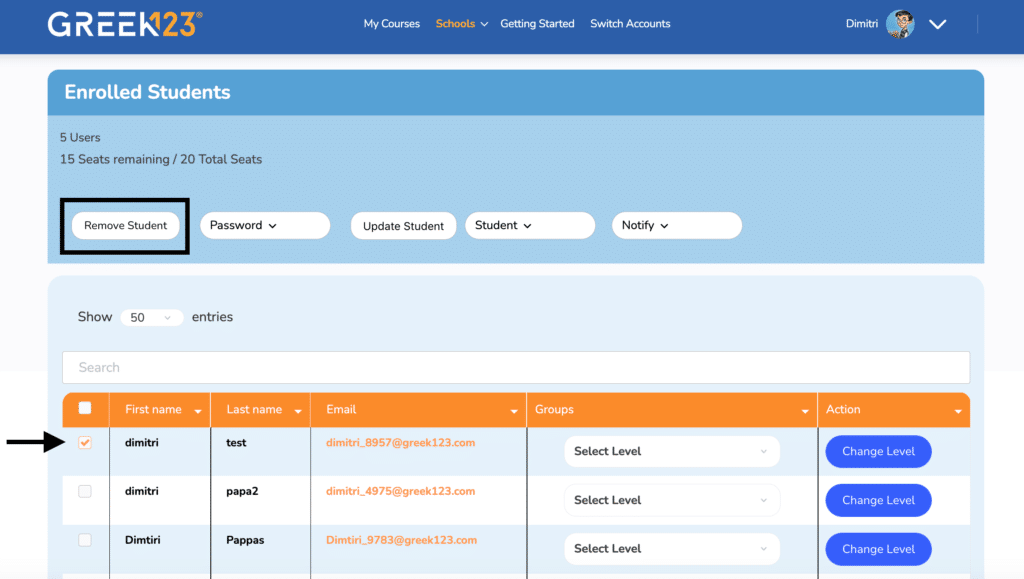
5To Remove a Student click on the student name and then on the Remove Student button.
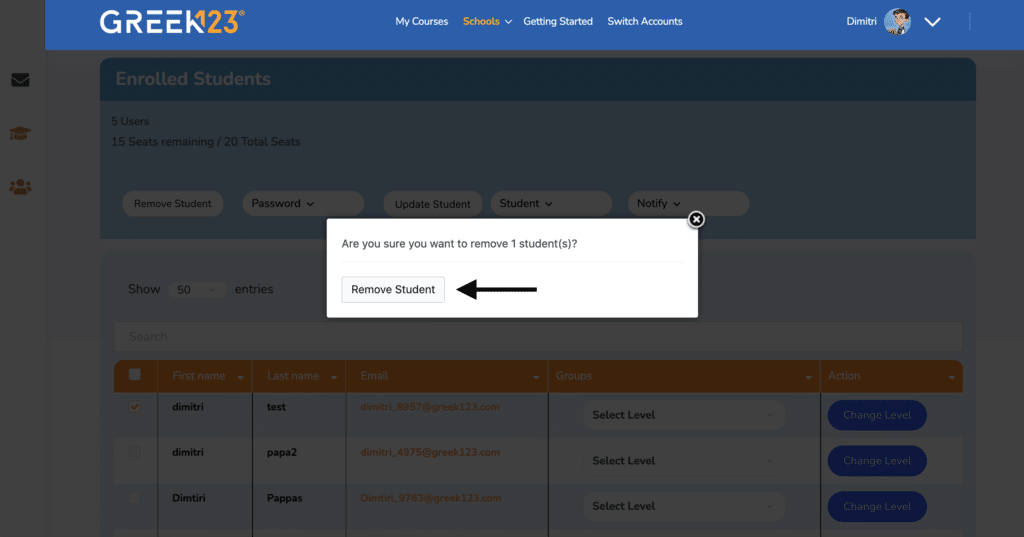
6Confirm by clicking Remove Student.
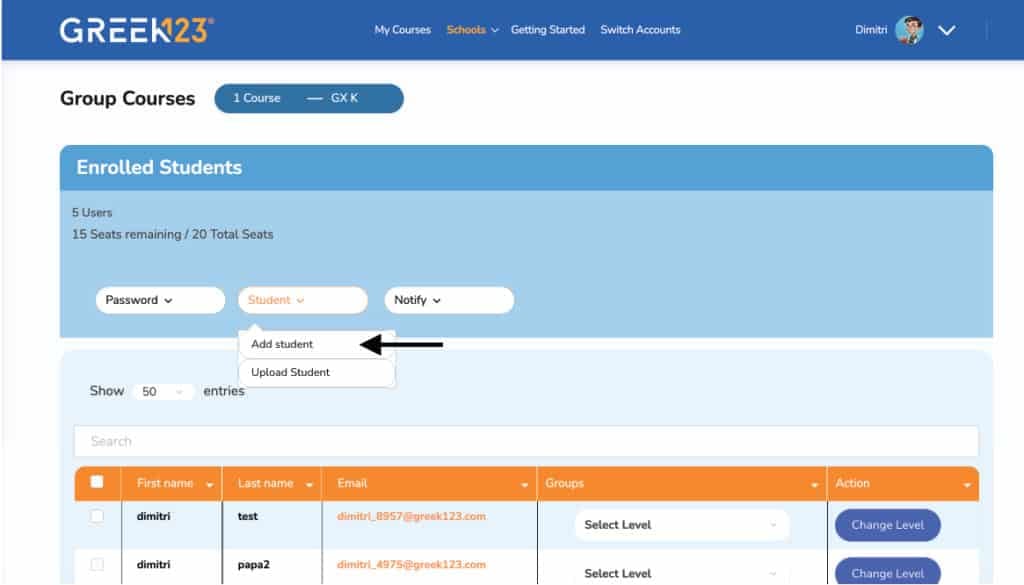
7To Add Student, click Add Student from Student Dropdown.
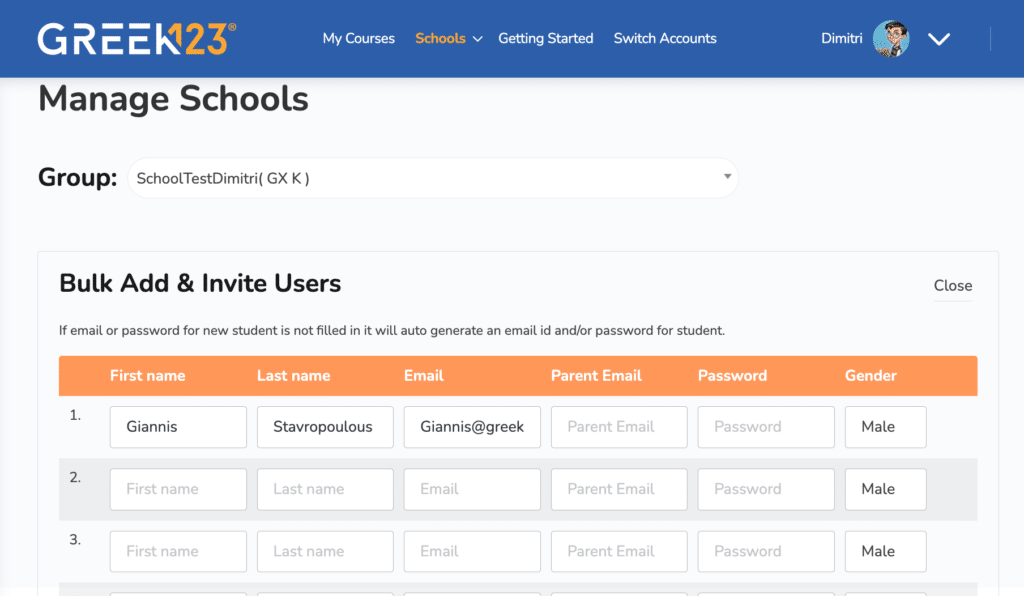
8Enter Student Information, first and last name, email address, password and gender.
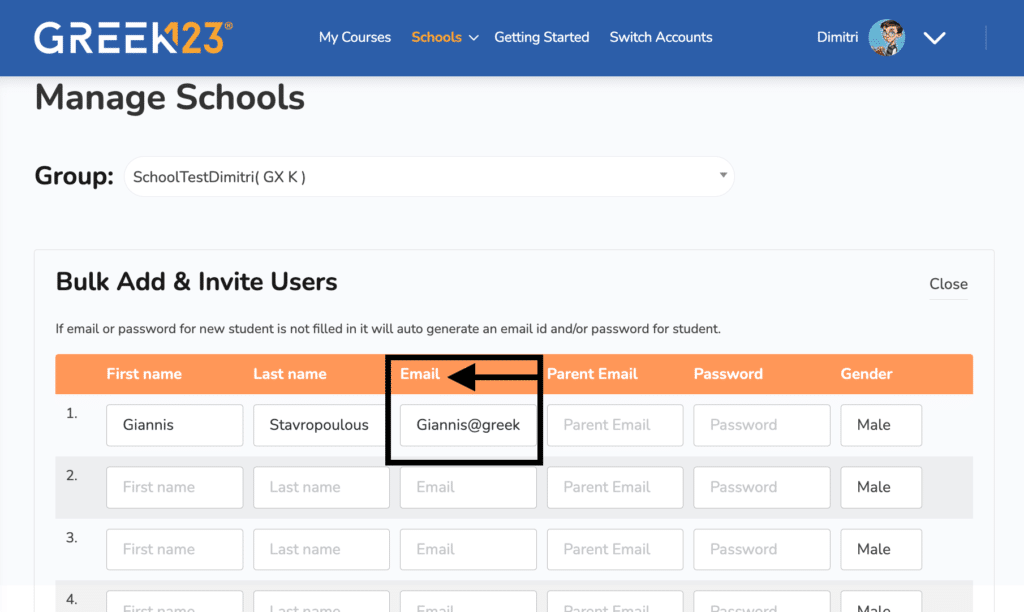
9If email is unique (not already used by teacher/student/sibling) enter the email address under Email.
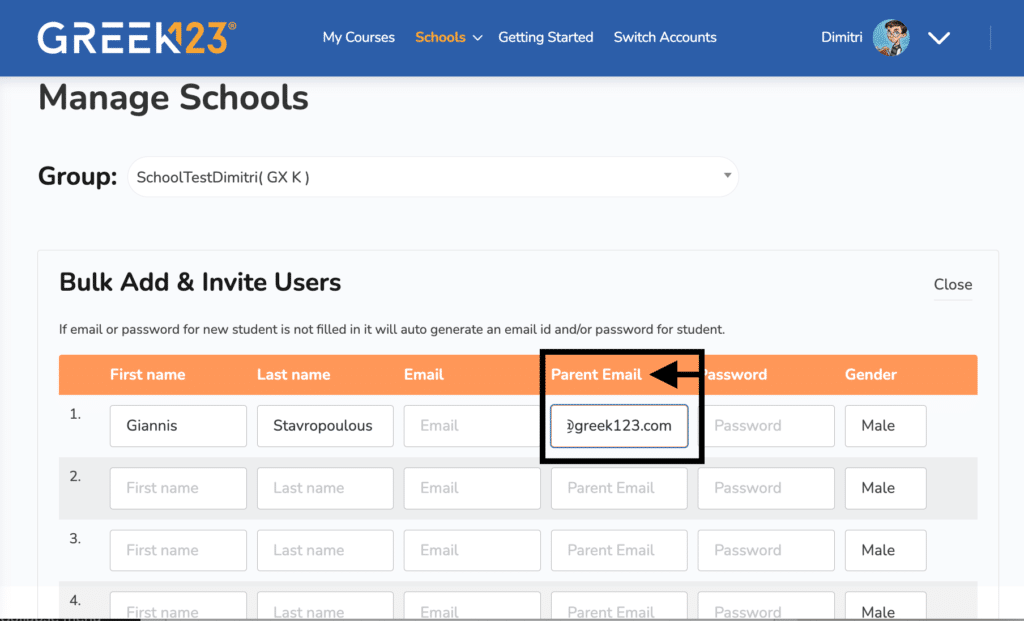
10If the email is shared or already used by a teacher/student/sibling, enter the email address under Parent Email. This will generate a new username automatically. In this scenario leave the email field blank.
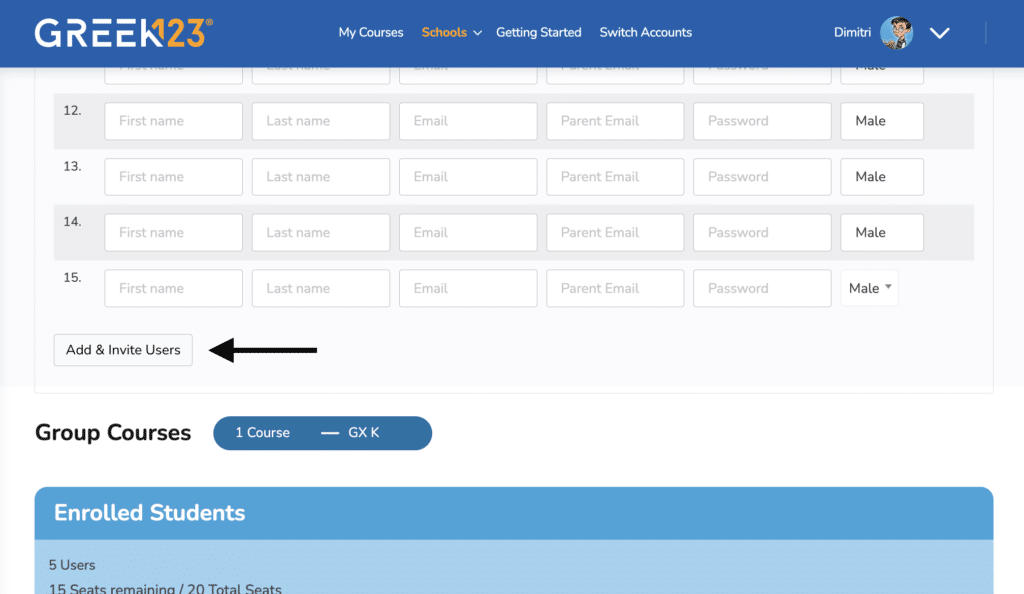
11When finished adding students click on Add & Invite Users. The student(s) have been added.