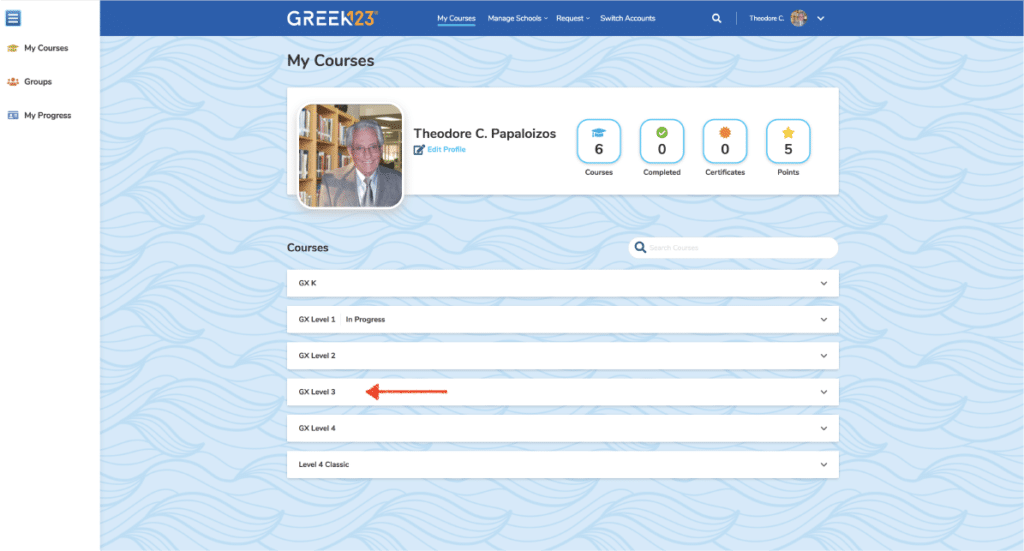
1The Ebook is where you go to access the Student’s Book from tablets and phones. Select a course from My Courses page.
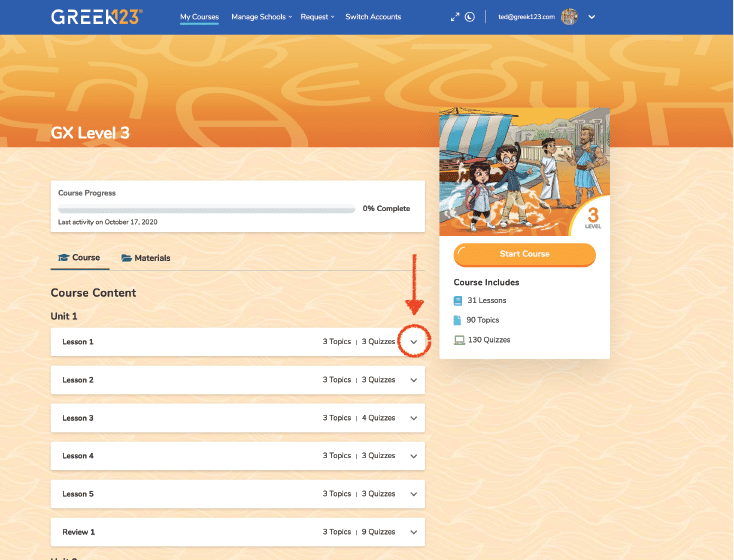
2Choose a lesson.
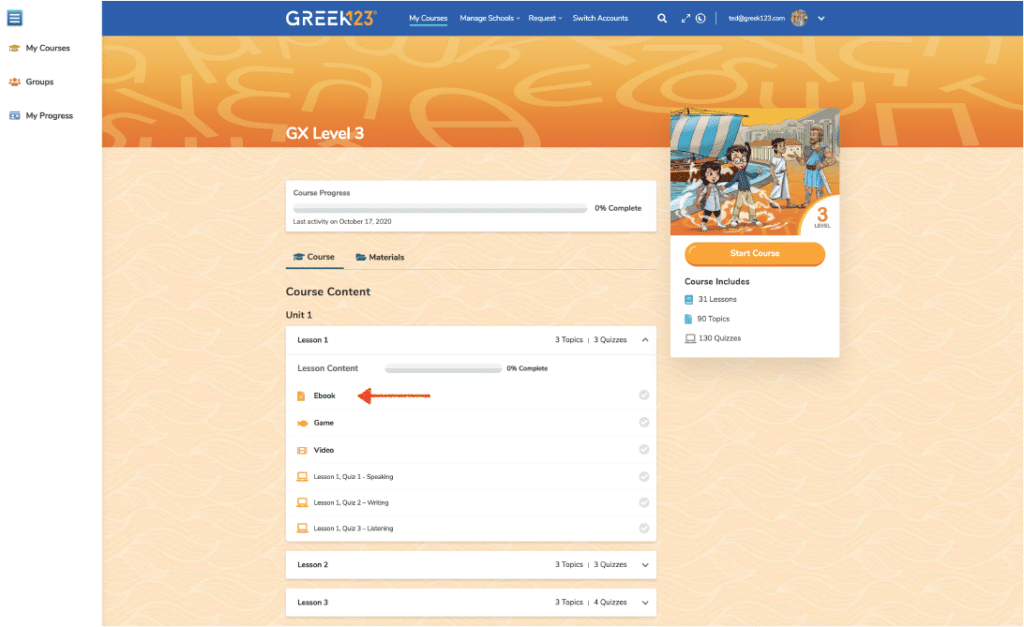
3Select Ebook.
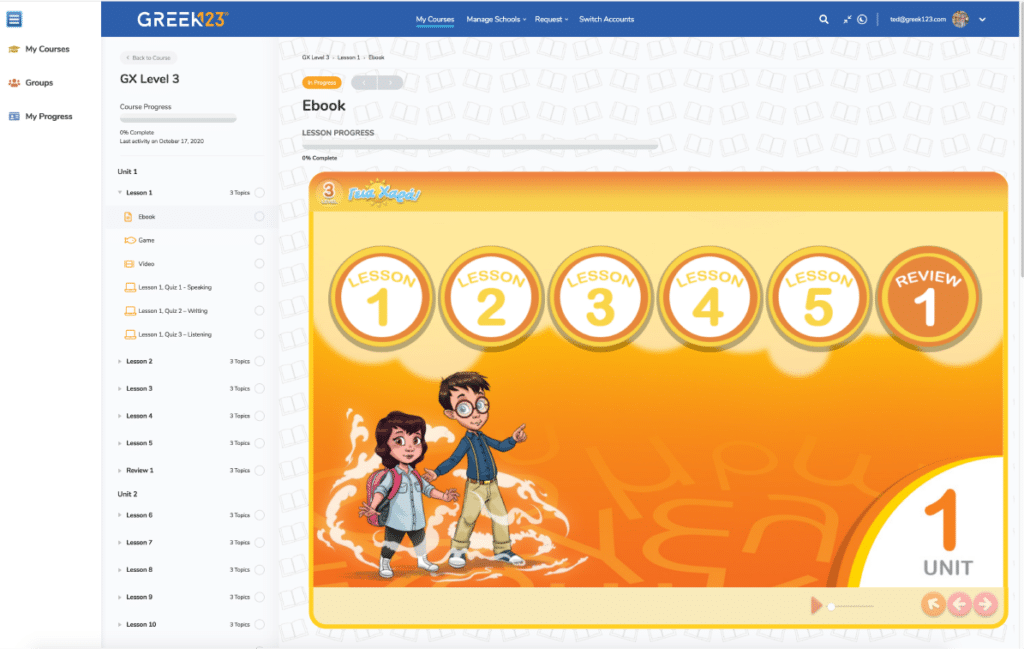
4Just like the Student’s Book, each unit contains 5 lessons and a review section with song and Storytime episode.
5If a blank box pops up instead of the Ebook lessons, please try loading it again using a different browser.
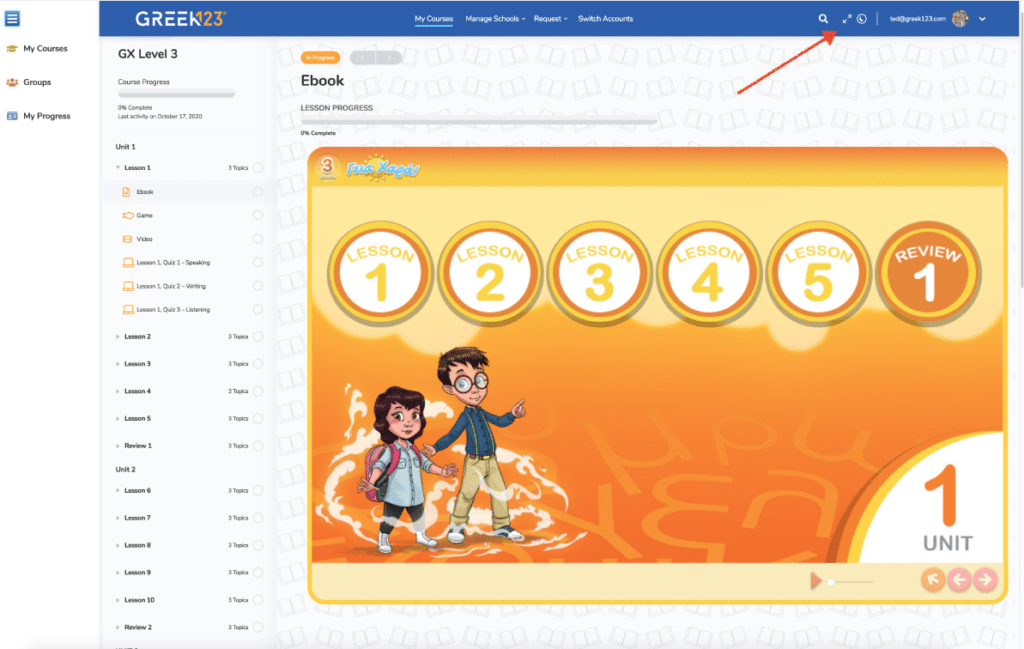
6Click on the maximize/minimize tab to securely fit the Ebook to your screen. When accessing the Ebook on a tablet make sure and use the maximize/minimize tab to lock the eEbook in place.
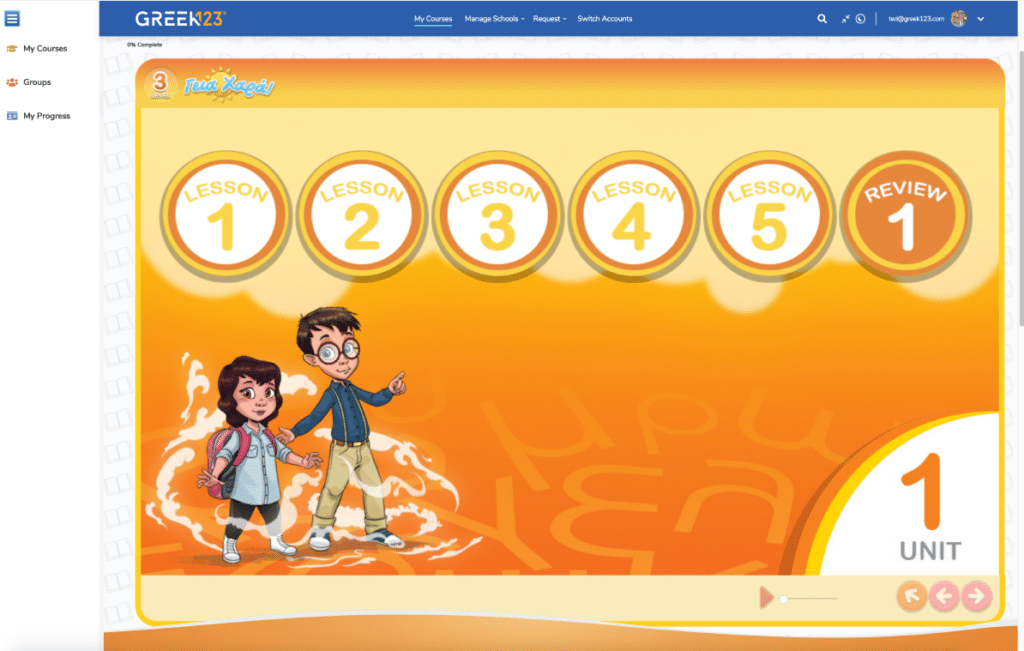
7Choose a lesson.
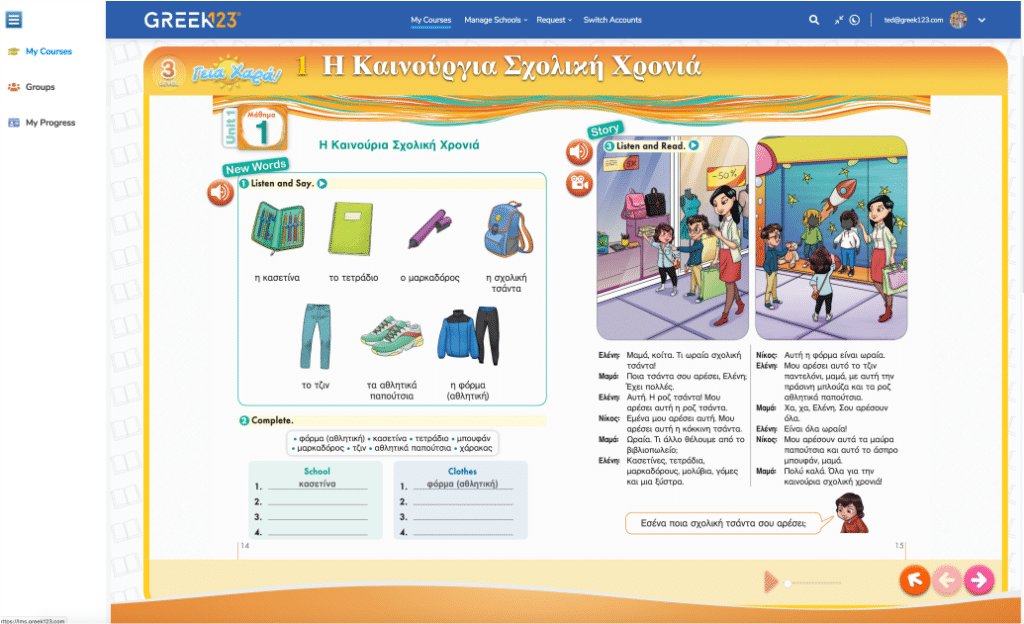
8Once inside the lessons, we see the structure and layout is the same as the Student’s Book.
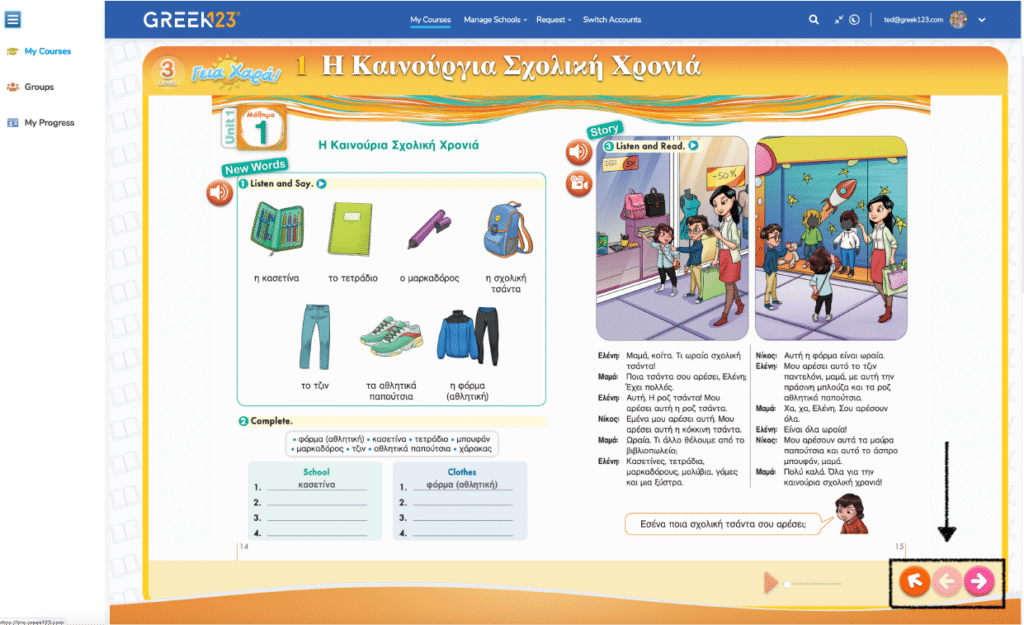
9To go from page to page within the lesson, use the arrow buttons on the lower right hand side.
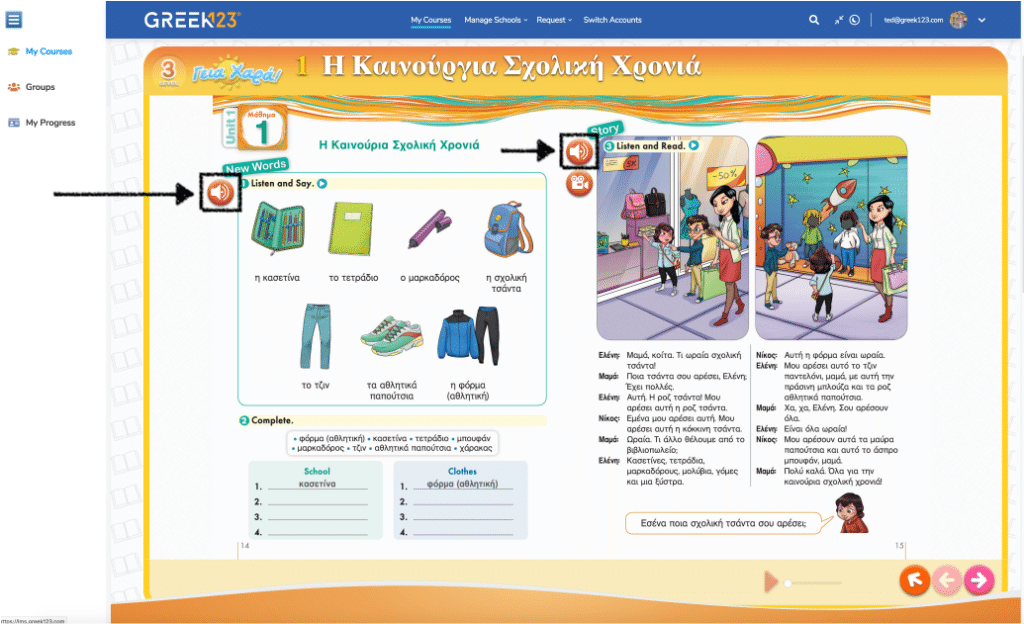
10Click on the red speaker icon to hear the audio from that section.
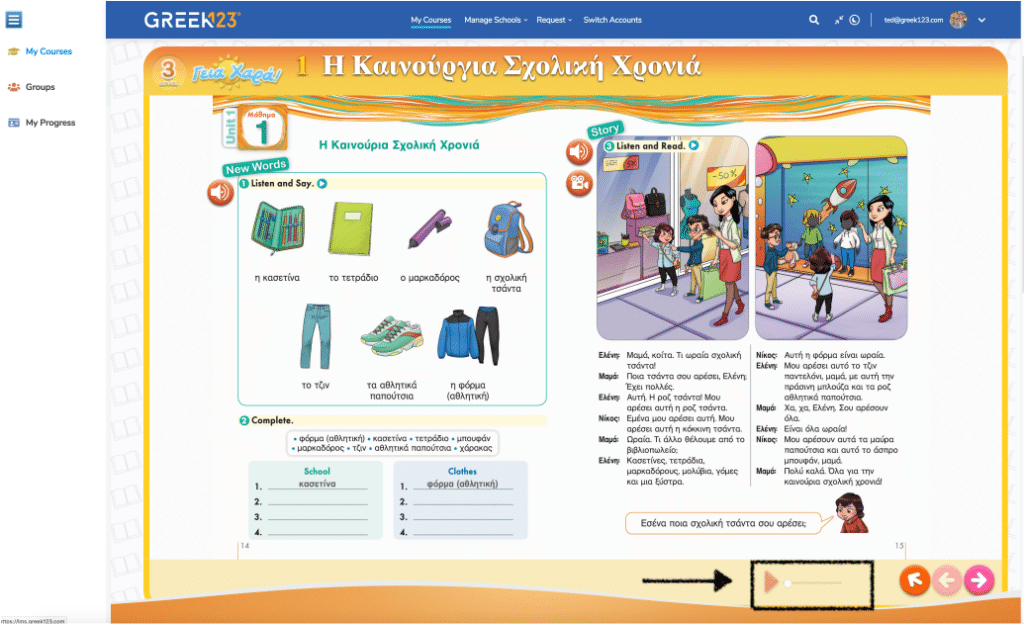
11Use the playhead to pause, start and stop the audio.
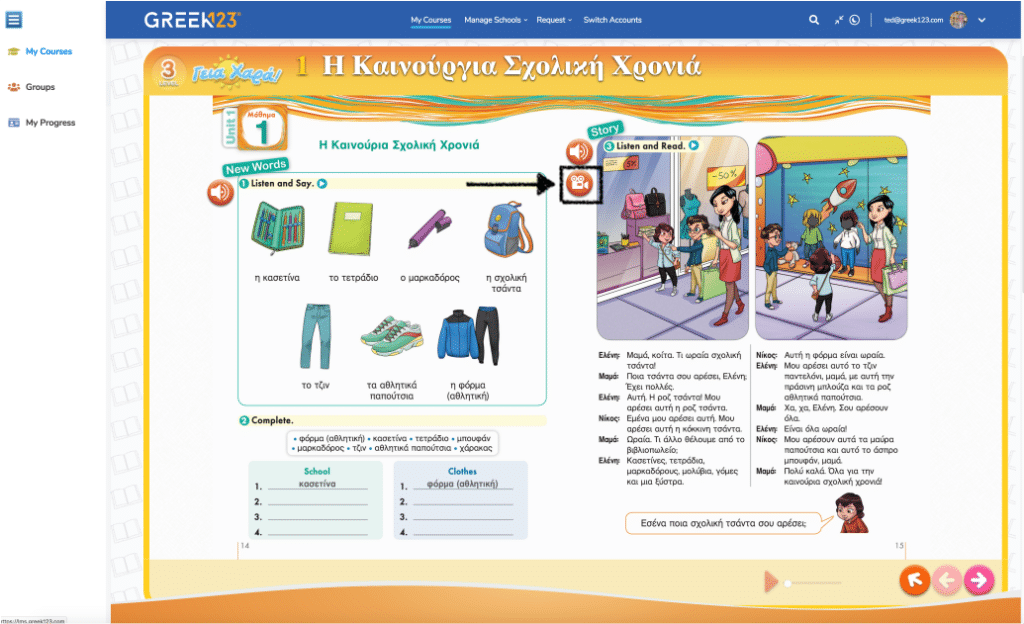
12Click on the red video icon to watch animated lesson video.
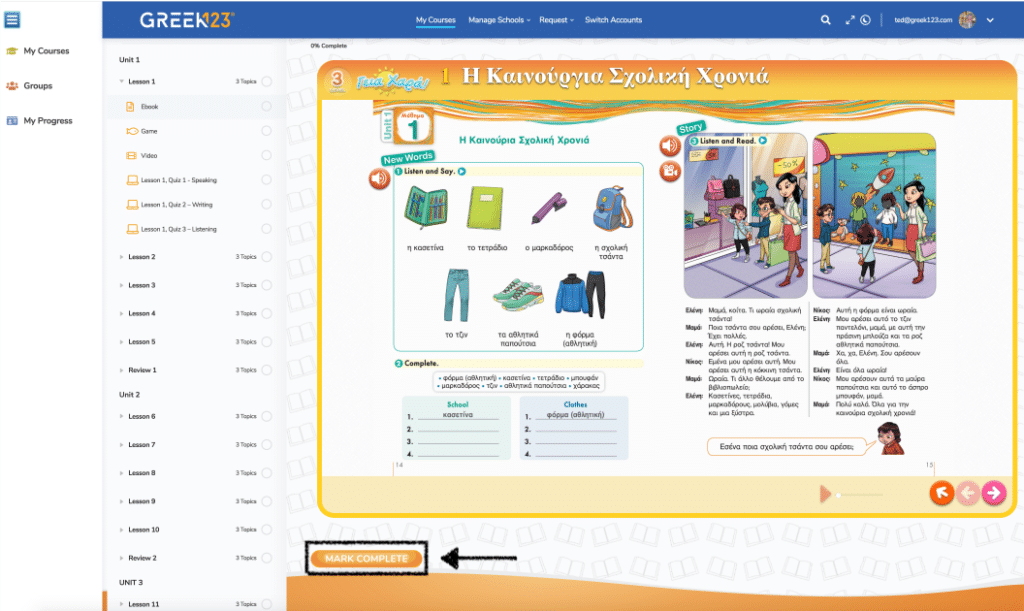
13Once you have spent a couple of minutes on the Ebook page, you will notice a Mark Complete button appears. When the Mark Complete button appears, make sure and click the button to receive credit for completing the Ebook topic!