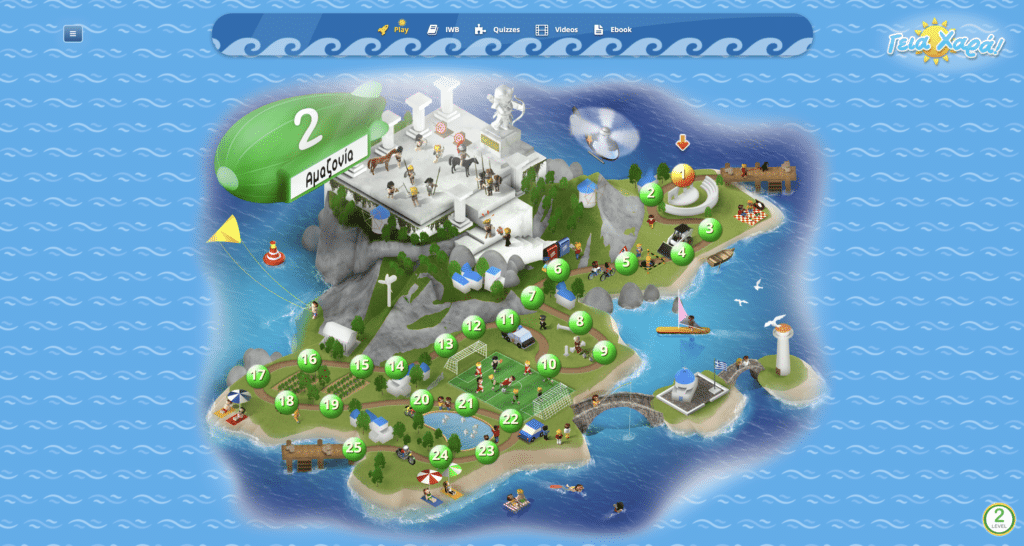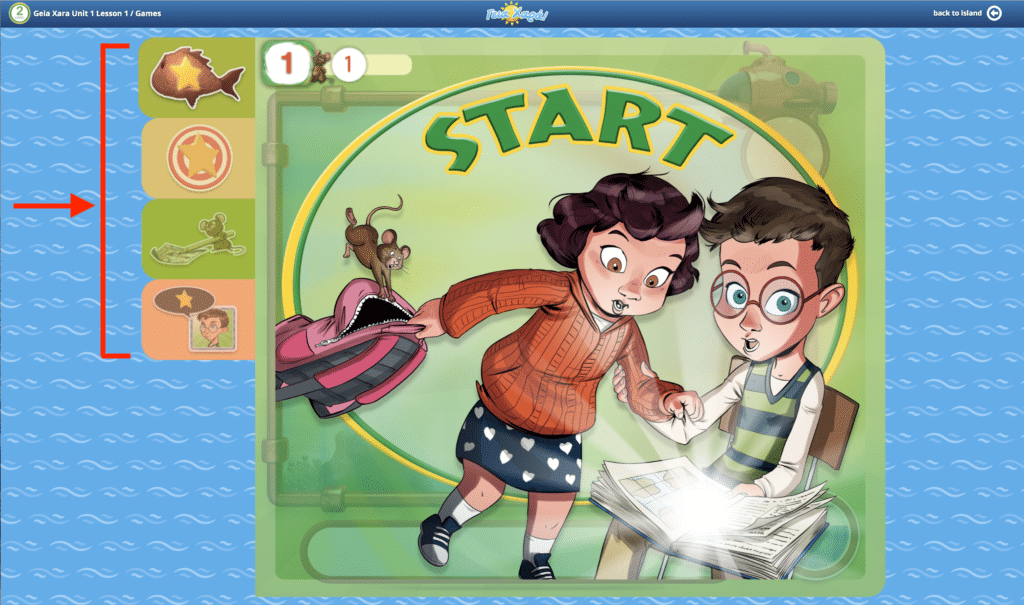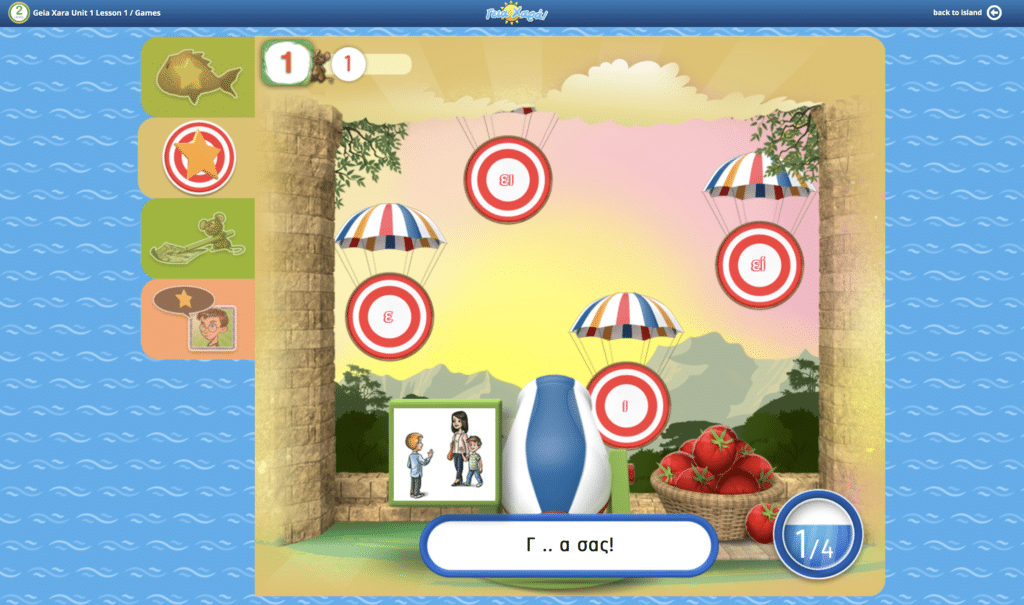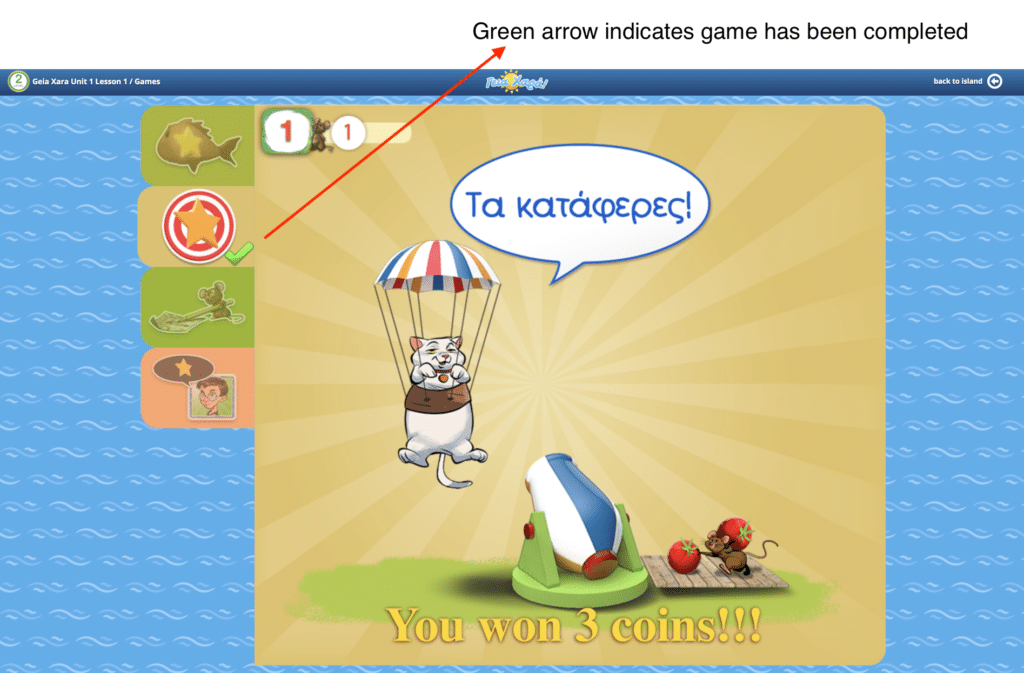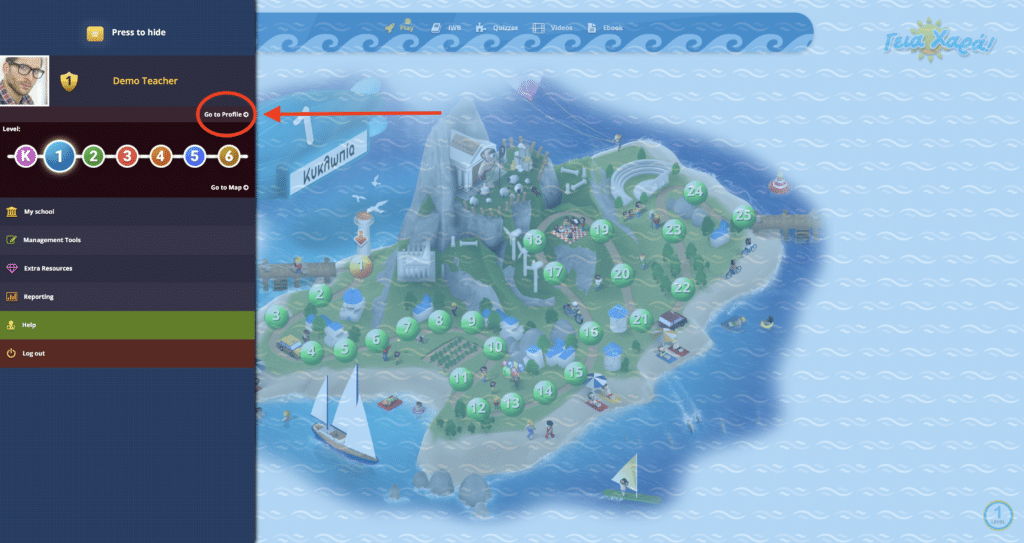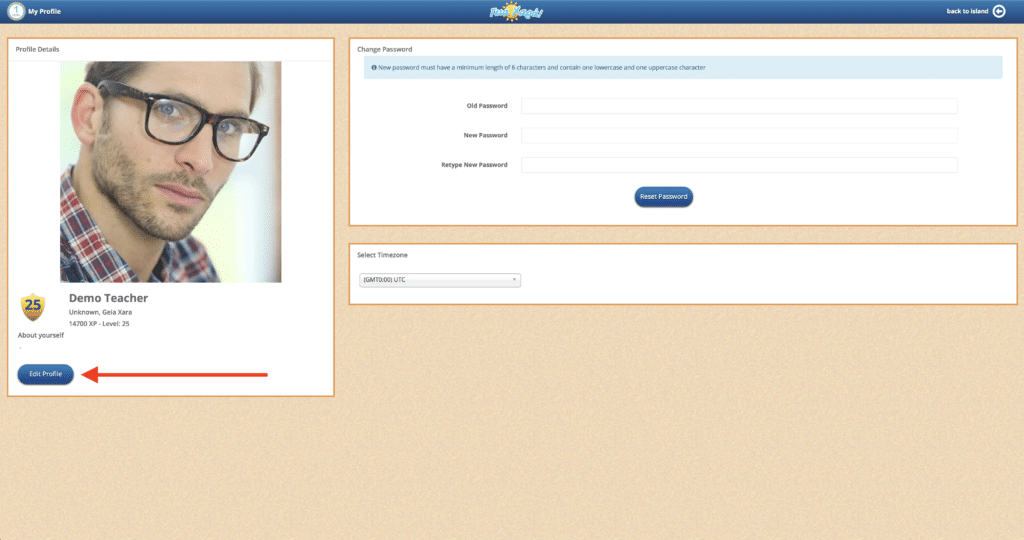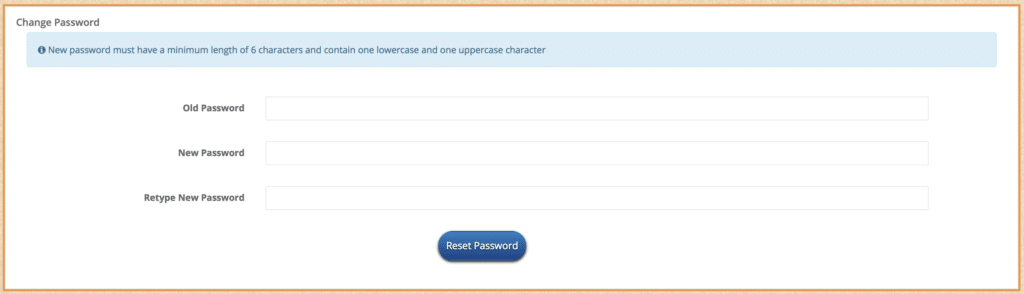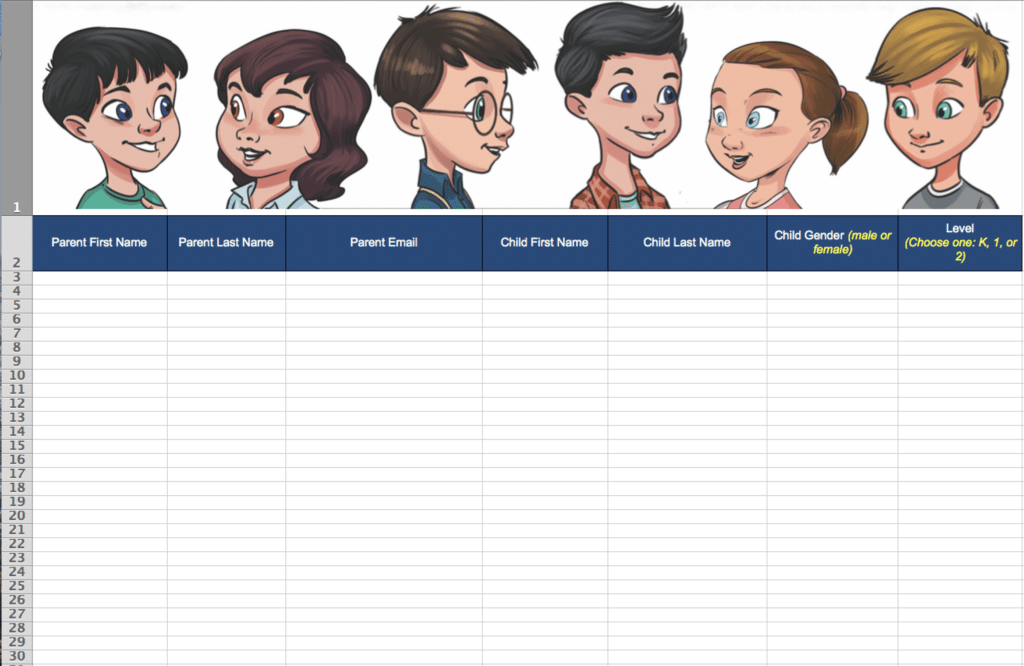Home » GX Digital Platform Support for Teachers » Page 2
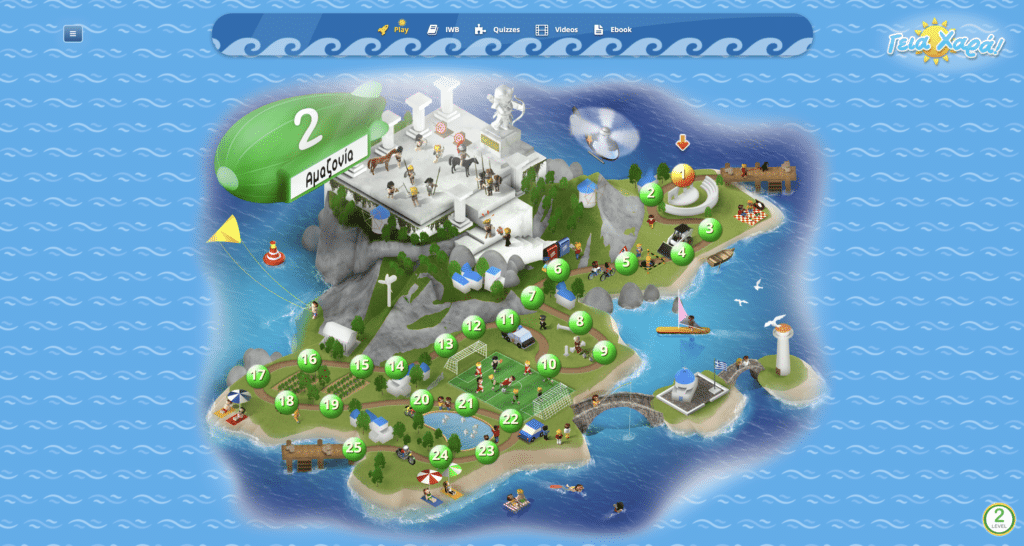
1The Games are accessed through each level’s island map. On the map there are circles with numbers. Each number represents a lesson from the Student’s Book and Ebook.
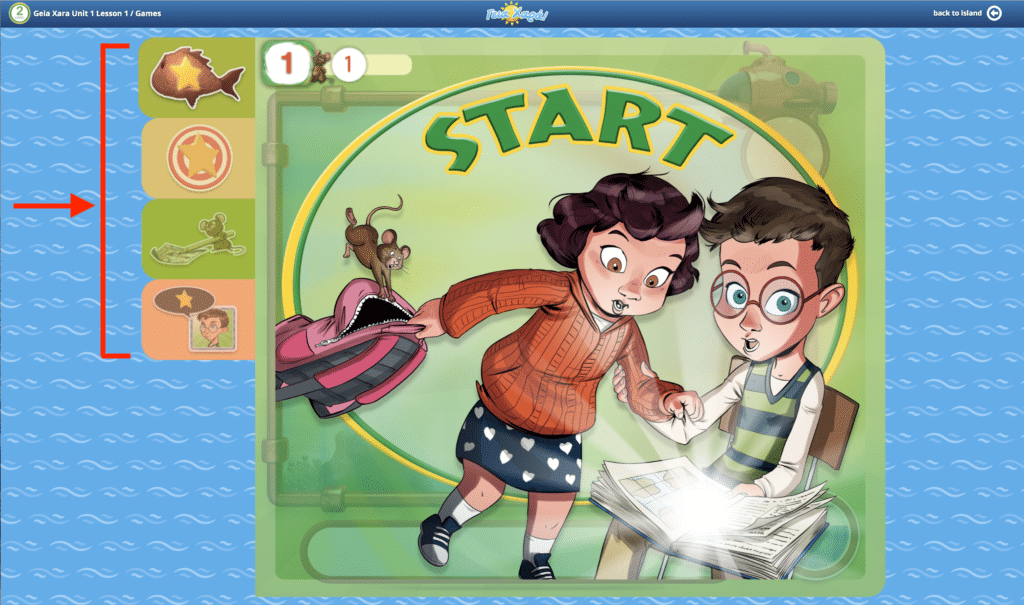
2The tabs on the left represent each of the games for this particular lesson. To play a game, select and click on one of the game tabs.
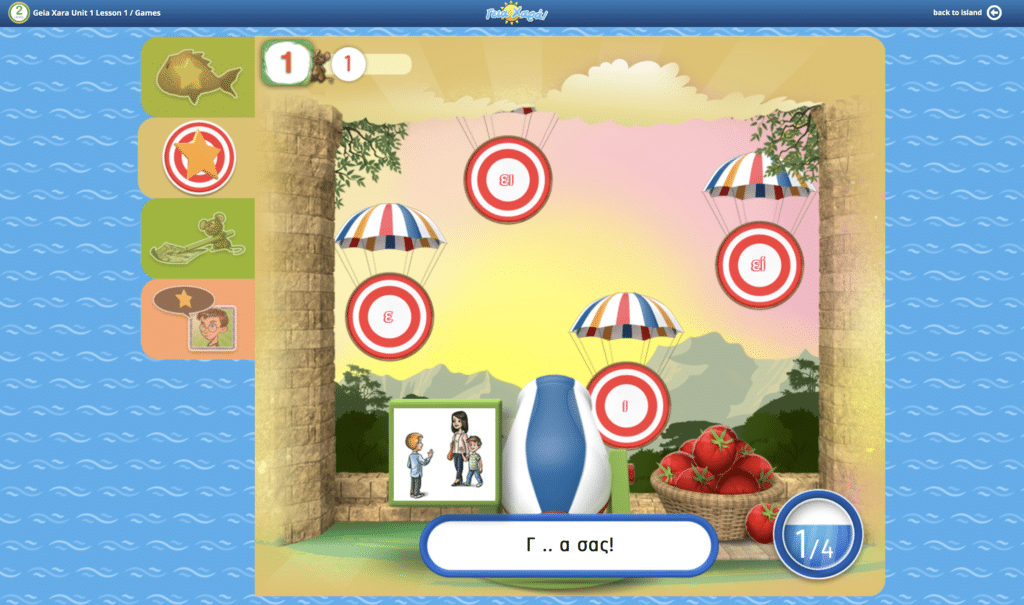
3Each game directly reinforces subject matter from the Student’s Book & Ebook. It’s a great way for students to learn and remember what was taught!
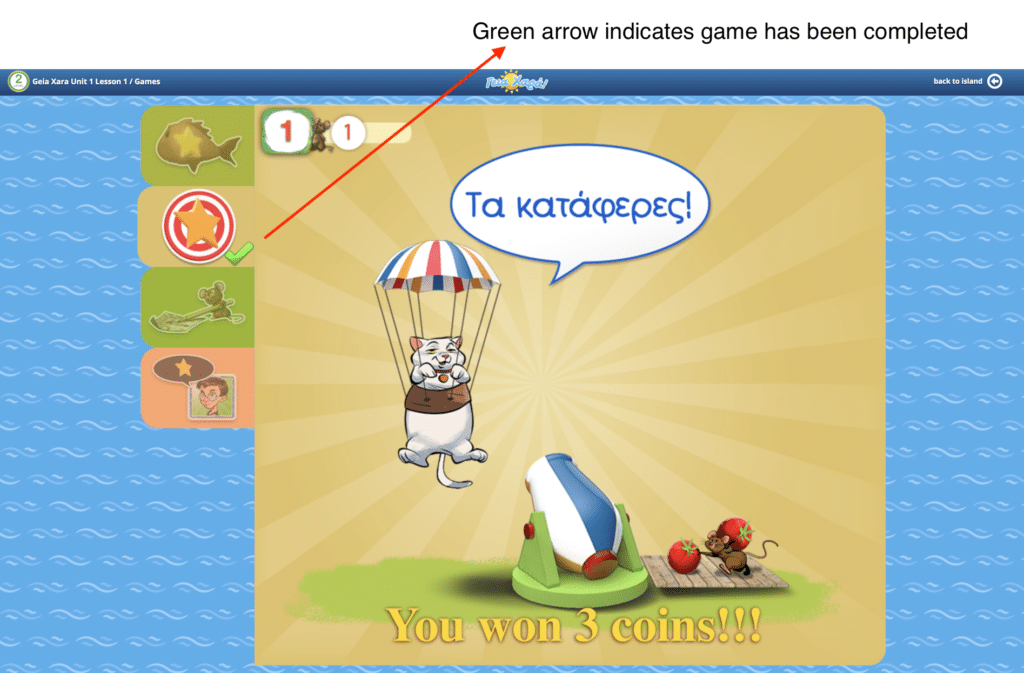
4 The green check mark indicates the game has been completed. Its a great way to check your students progress. Students also earn coins when they complete games.
5 For information on projecting lessons, please click here.
Home » GX Digital Platform Support for Teachers » Page 2

1Click on on the Menu Tab on the upper left hand side.
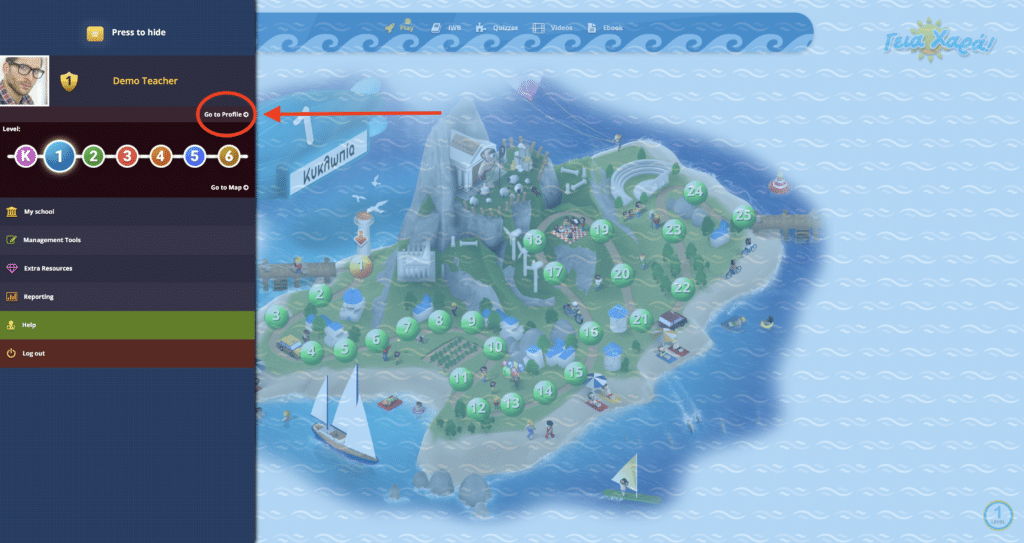
2 Click on Go to Profile link.
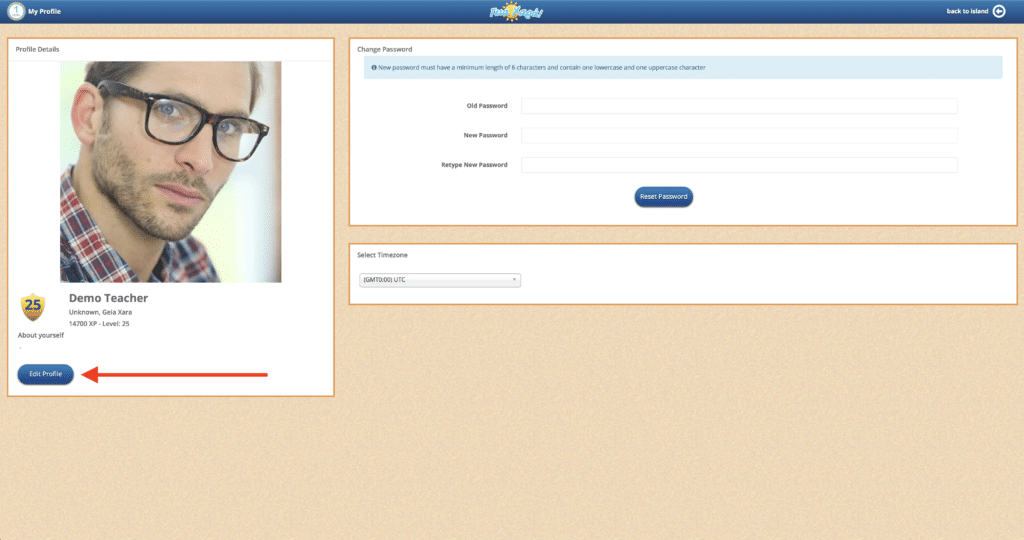
3Add or change your photo by clicking on the Edit Profile Button.
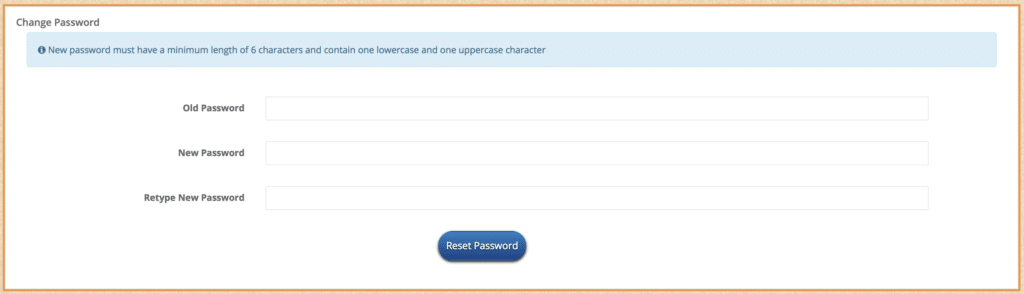
4At the right of the screen we are given the option to Change Password. After you have entered new password make sure and click on the Reset Password button!

5Select your Timezone with the dropdown button. By default the system is set to EST.
6 For information on games, please click here.
Home » GX Digital Platform Support for Teachers » Page 2
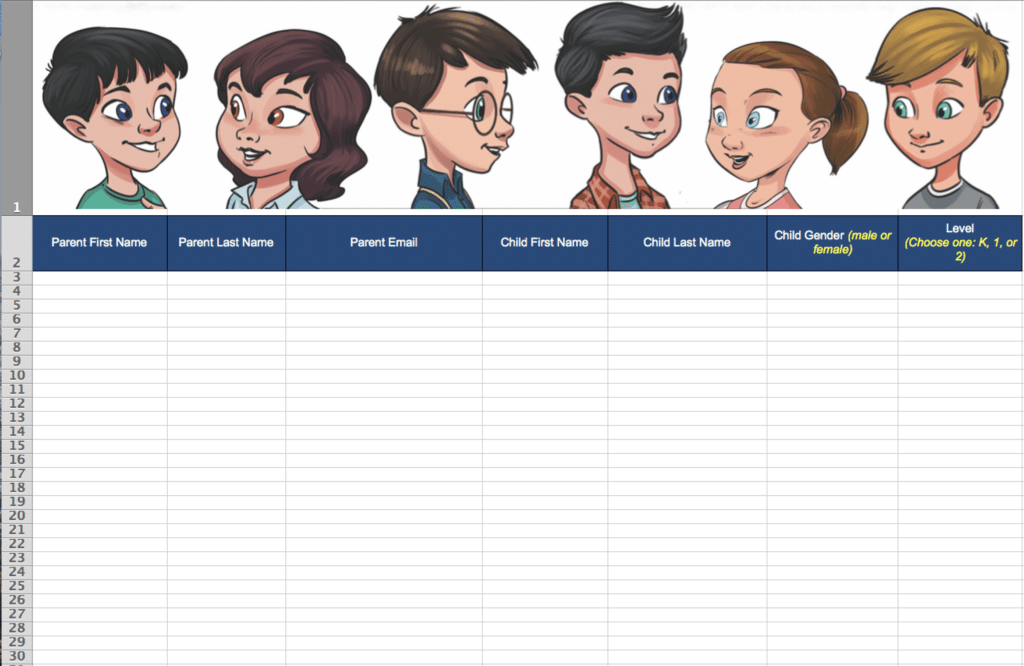
1To add students to the platform please download this form.
2Once the spreadsheet has been completed, please send to [email protected].
3We will register and activate your students for you! Once registration has been completed you will be notified and each parent will receive an email with their child’s account.
4For information on helping students log in, please click here.