Please note we are working on new and improving teaching and reporting features to be released for the upcoming school year.

1Click on on the Menu Tab on the upper left hand side.
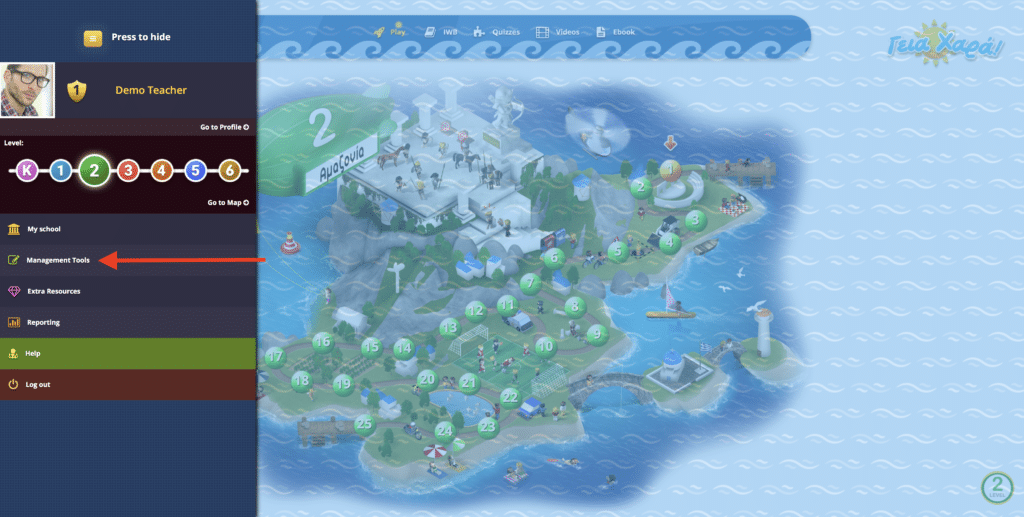
2Click on Management Tools.
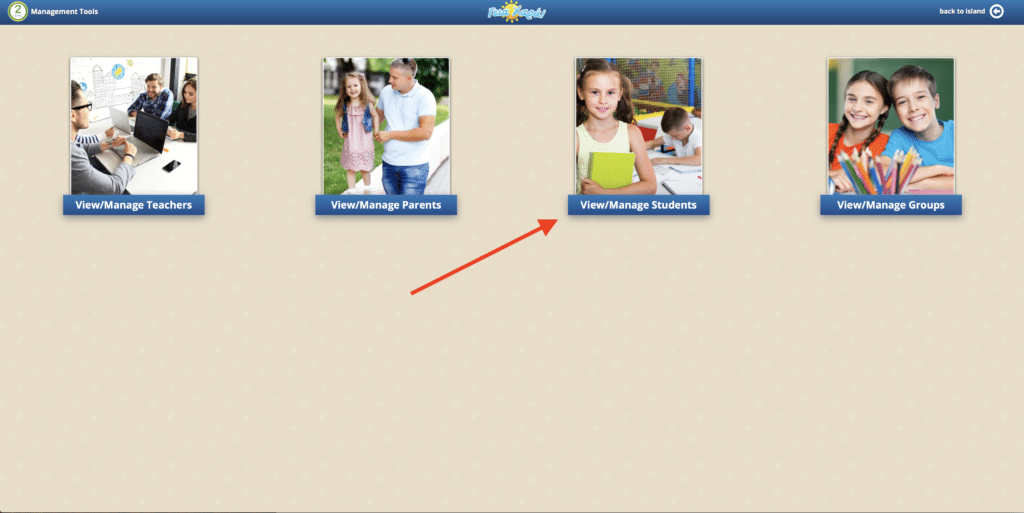
3Click on View/Manage Students.
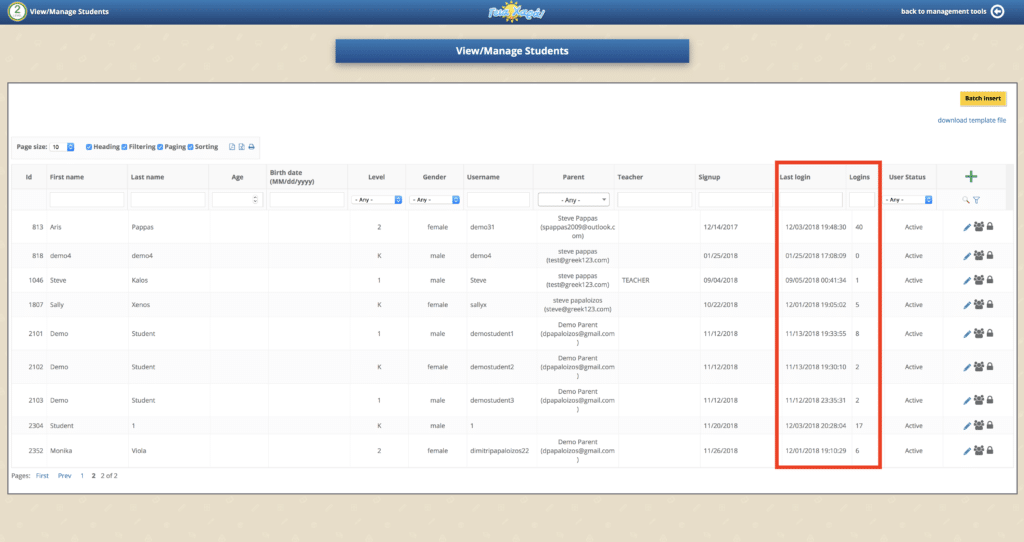
4Here teachers can see how the total number of logins and also the last time each student logged into the platform.
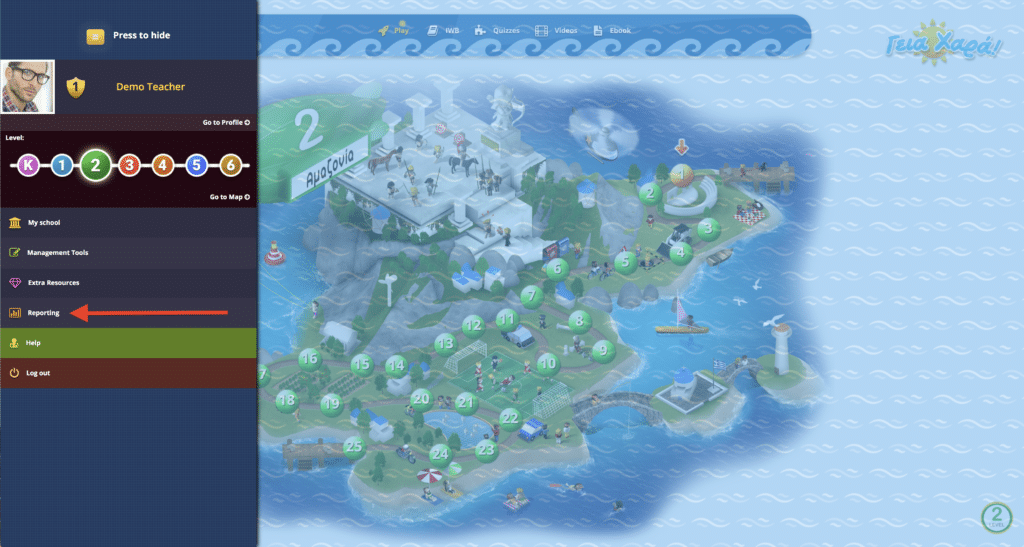
5Go back to the side menu tab and click on the Reporting.
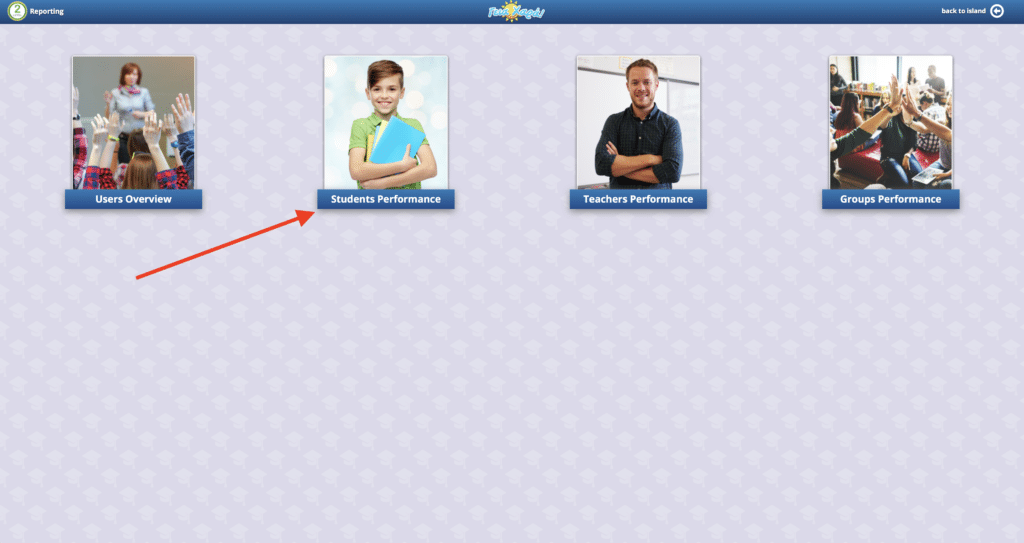
6Click on Students Performance.
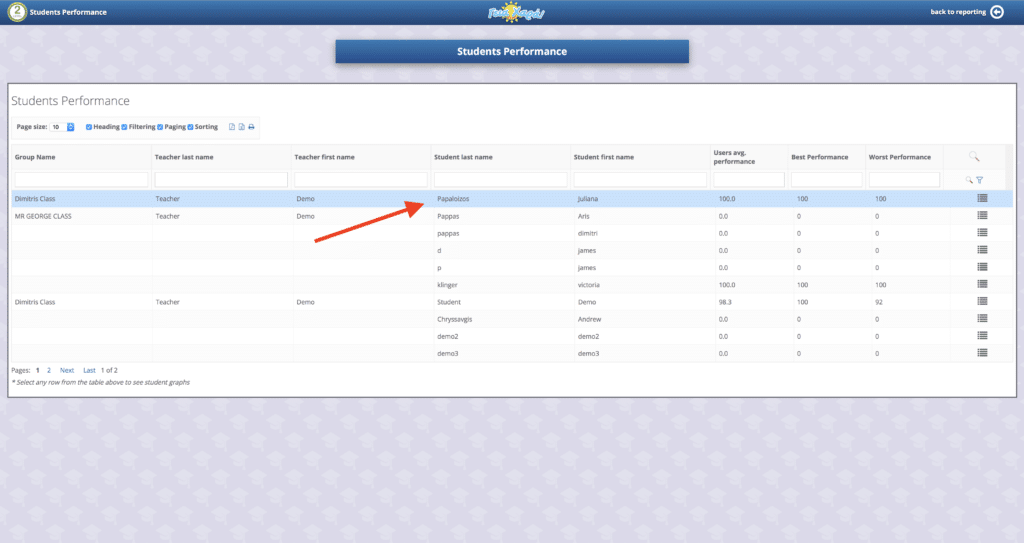
7Choose a student.
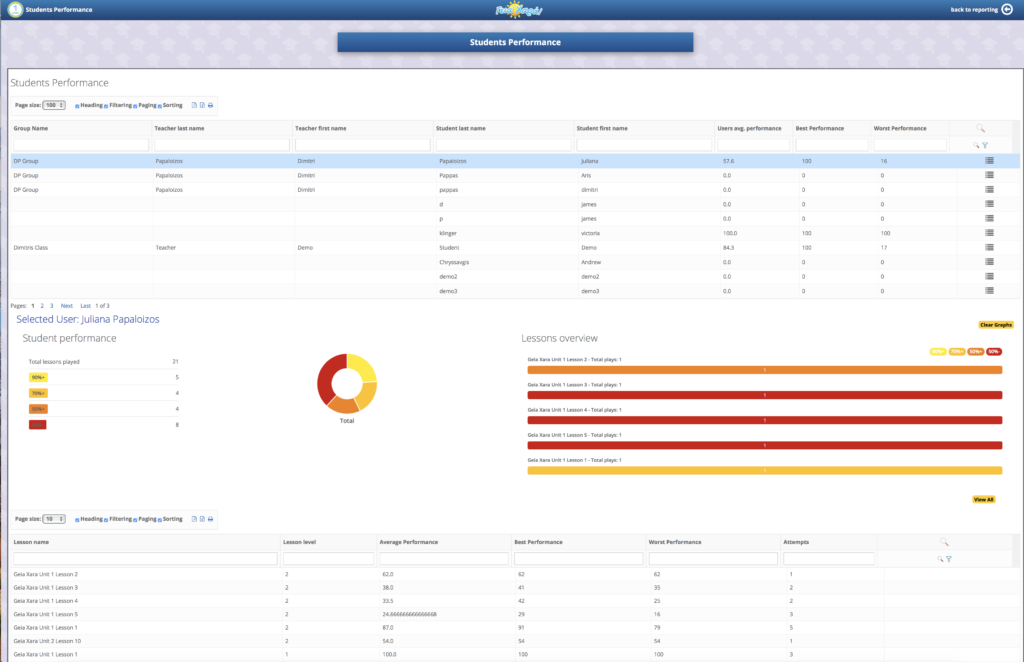
8Student reporting data can be found at the bottom of the page. Data shown includes what has been completed, performance by percentage, and how many times the games have been played.
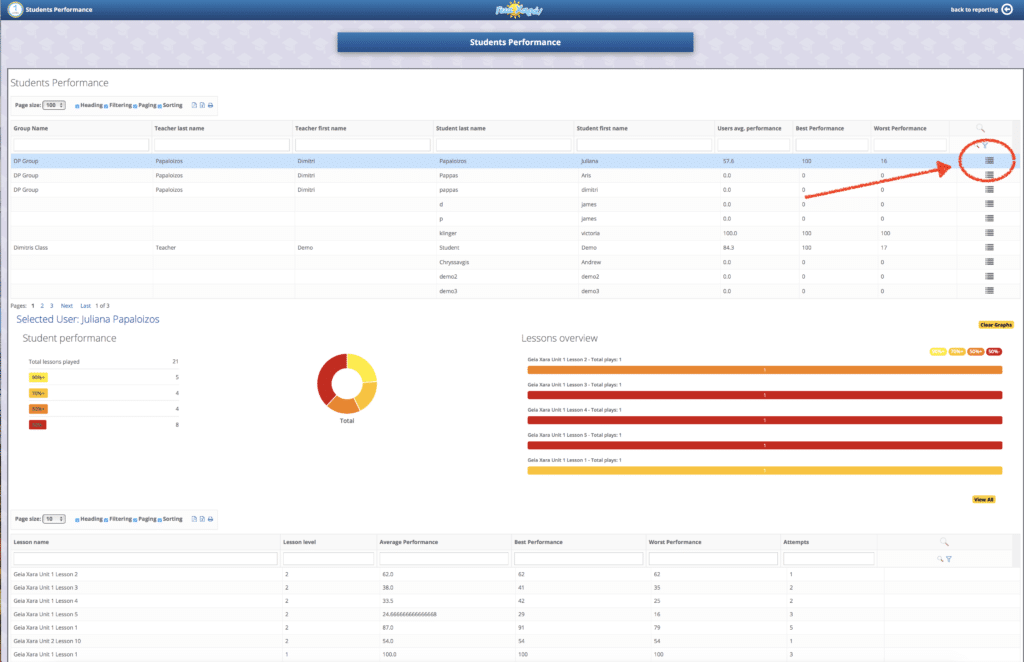
9To check a students quiz scores, click on the icon farthest right. This will open up a new window showing the student’s quiz results.
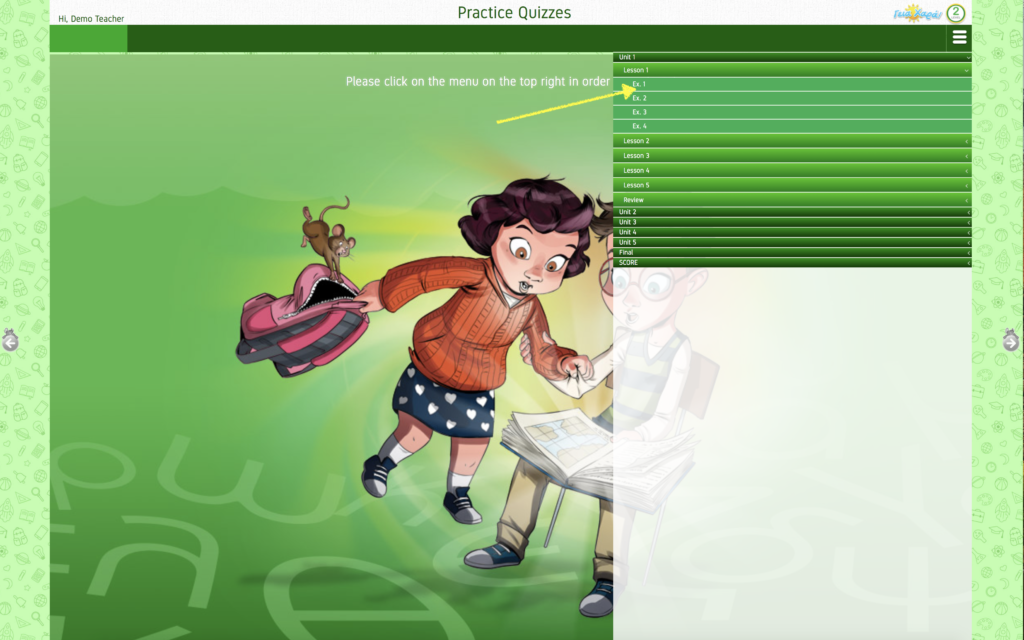
10Select the lesson from the drop down menu.
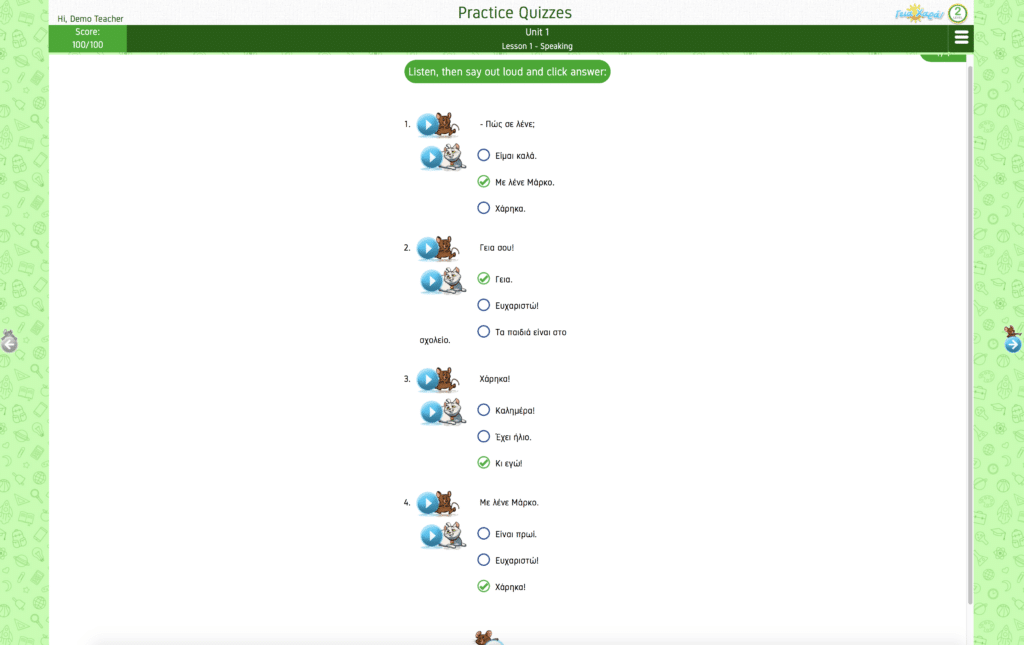
11Here we can see each individual answer.
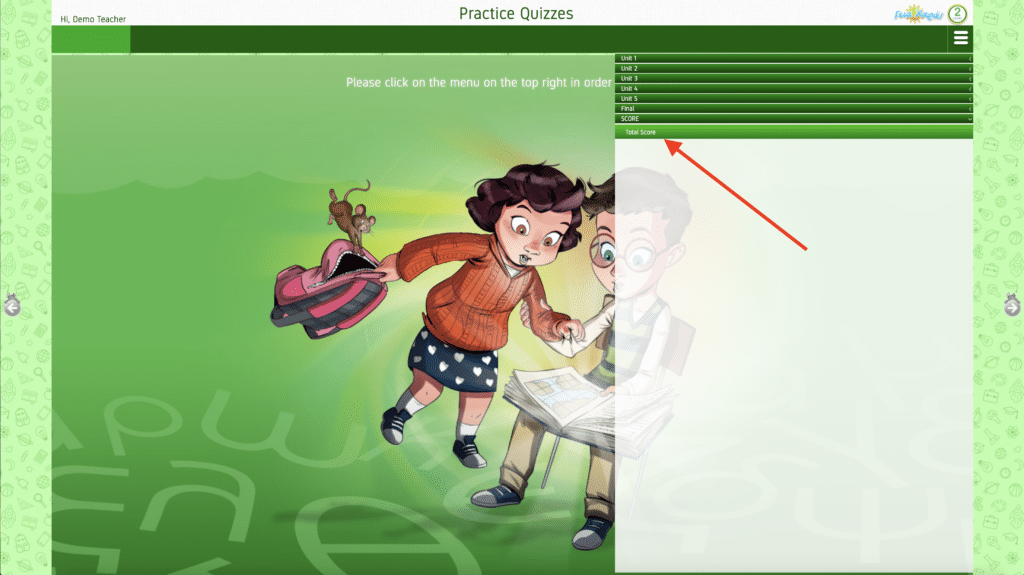
12To check the students overall performance click on Your Score.
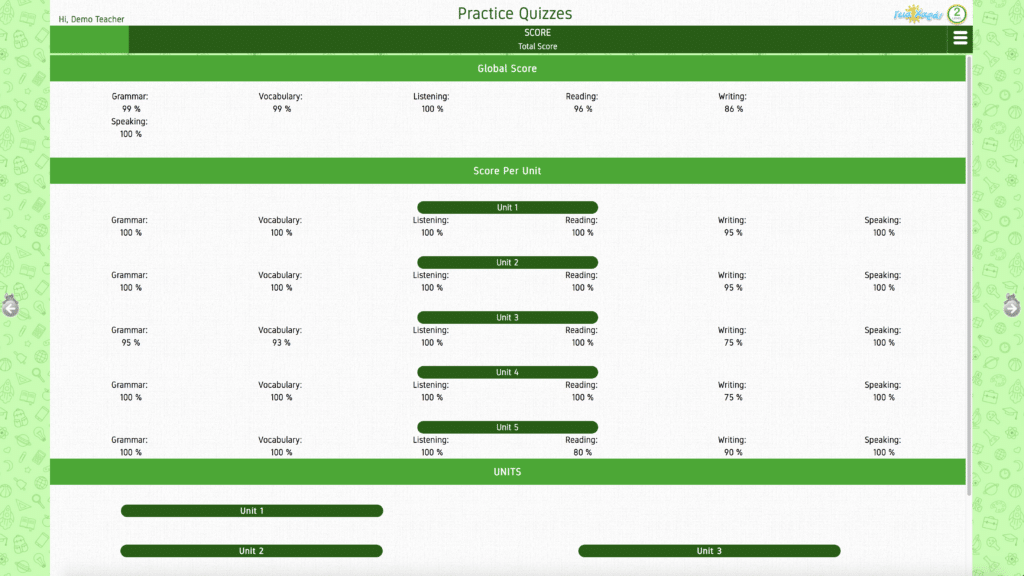
13Here we see the students overall quiz results.
14 For information on switching levels, please click here.