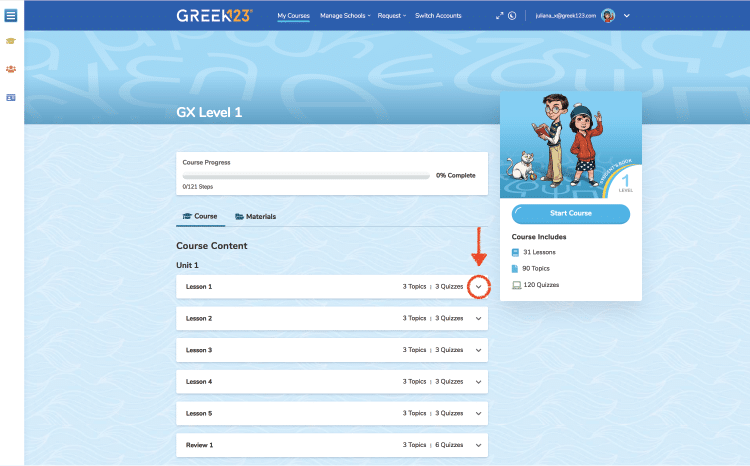
1From course dashboard, click down arrow to see all content from that lesson.
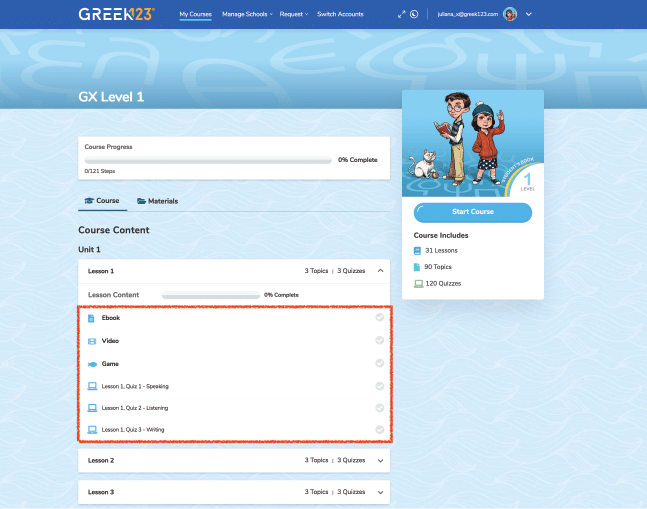
2Lesson 1, contains an Ebook, Video, Game and 3 quizzes. The empty checkmarks indicate the student has not yet completed the tasks.
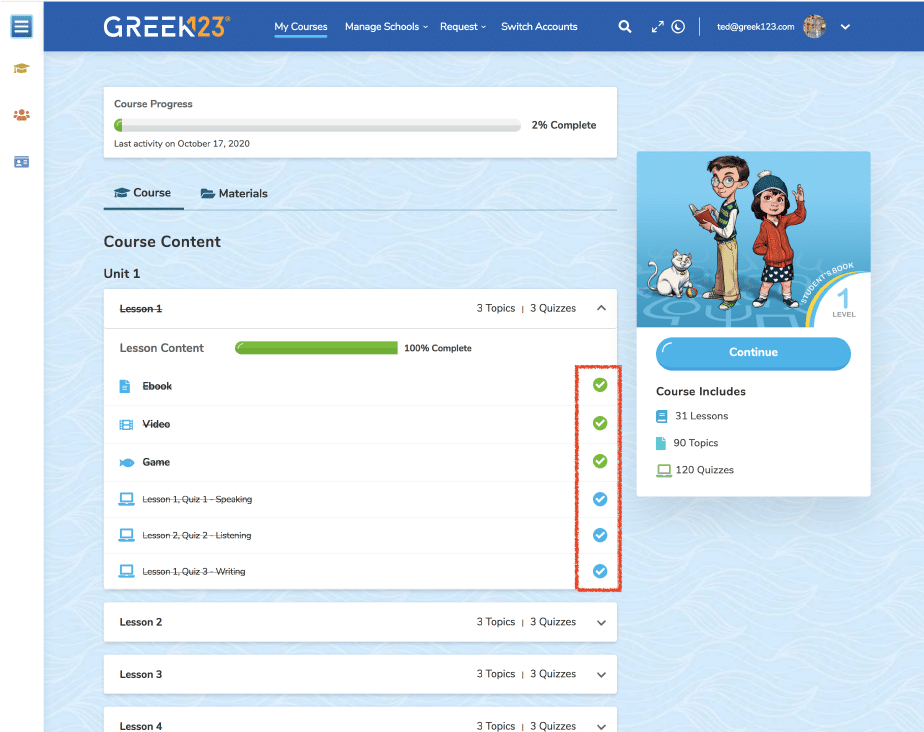
3As tasks each task is completed a checkmark appears. For Quizzes a checkmark a line also appears through the title indicating it has been completed at a score of 60% or higher.
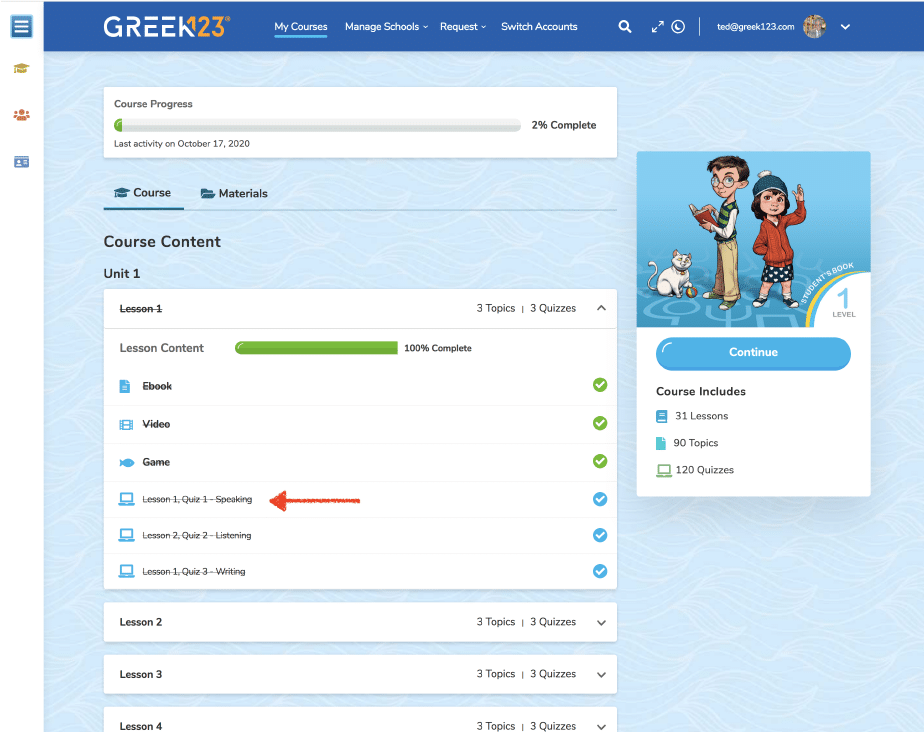
4Let’s choose one of the lesson topics to go to a content page.
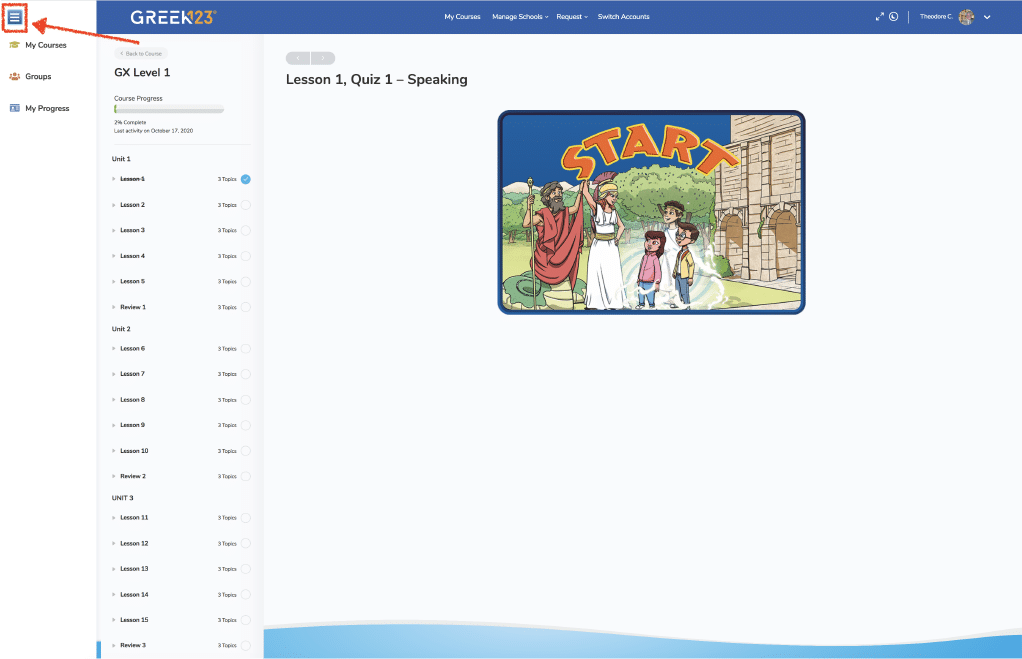
5Now we are on a content page, in this case Lesson 1 Quiz. Use the top left tab to go back to my course. You can also hide the pop up tab by clicking it.
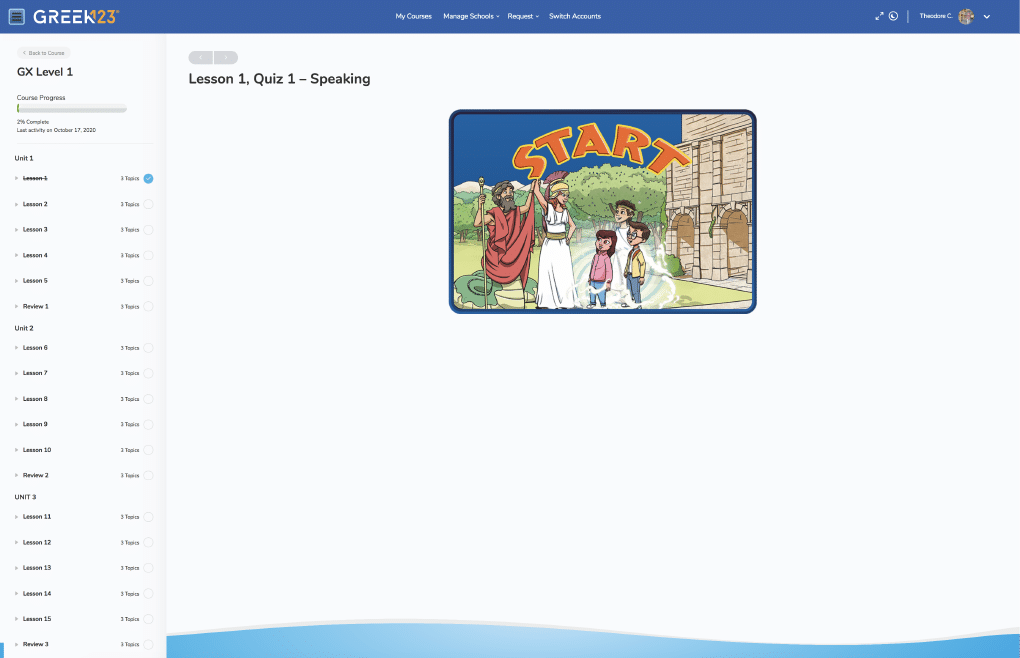
6Now the top left pop out tab is hidden.
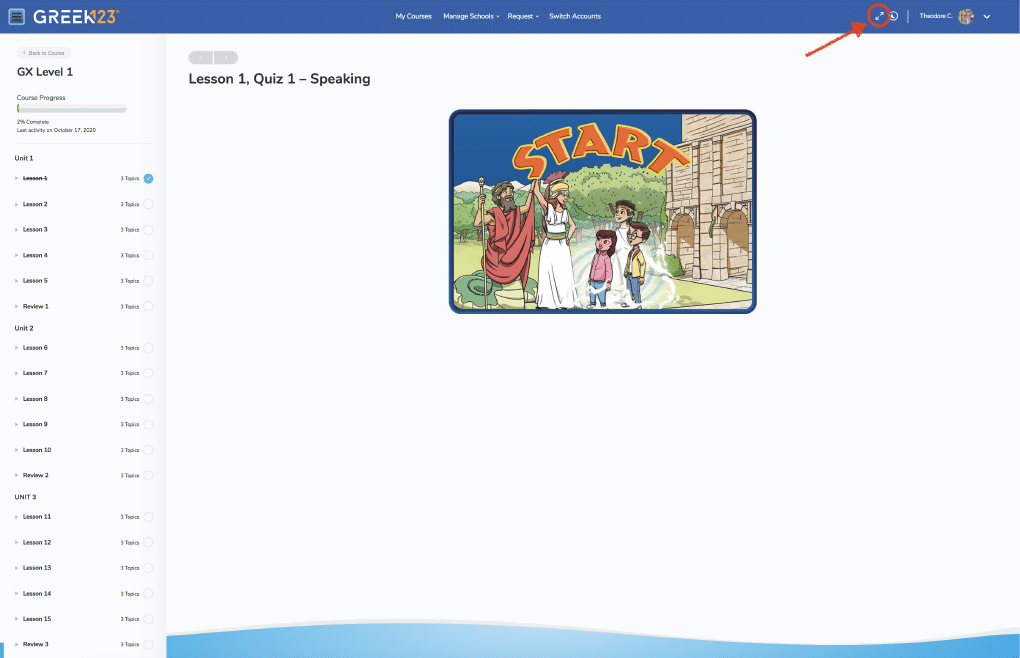
7Create additional space and hide the Course Progress pop out tab by clicking the maximize my screen tab.
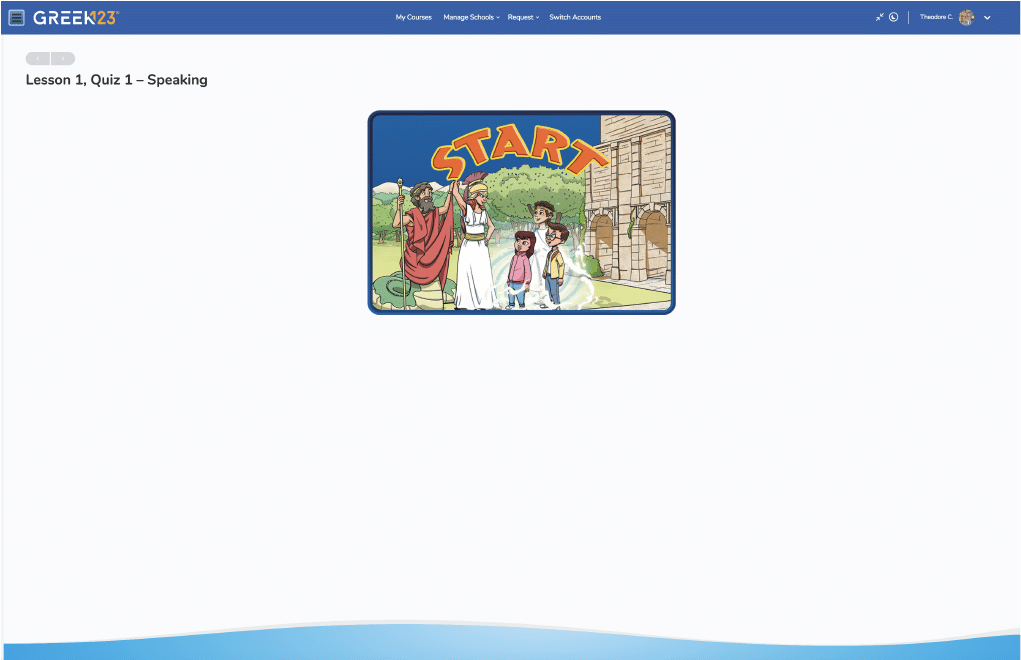
8Now the Course Progress is also hidden.
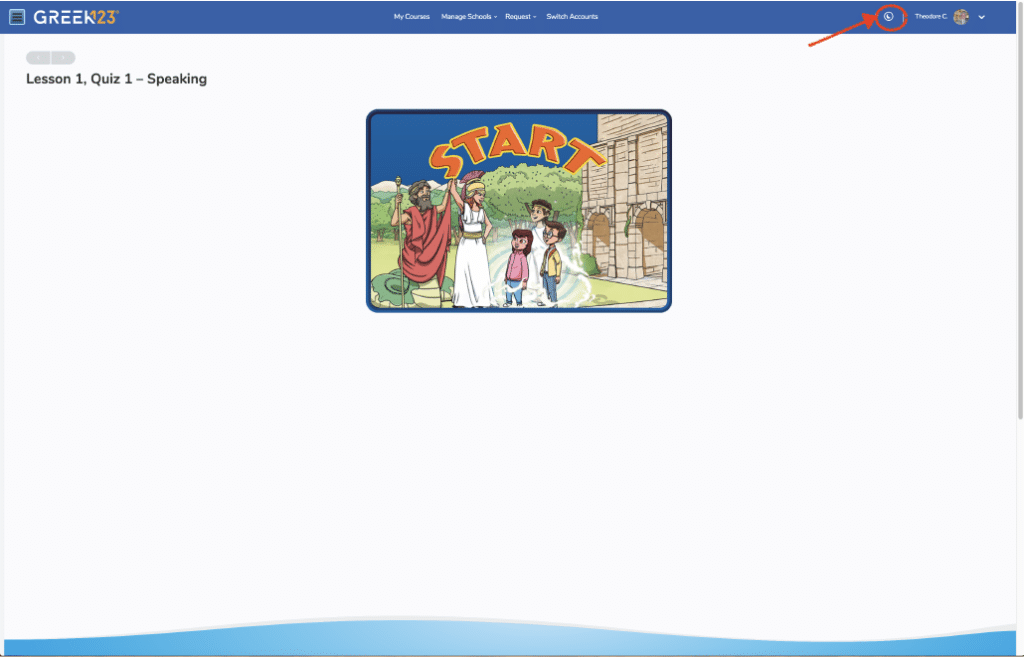
9Get some variation by changing the background from white to black in Dark Mode!
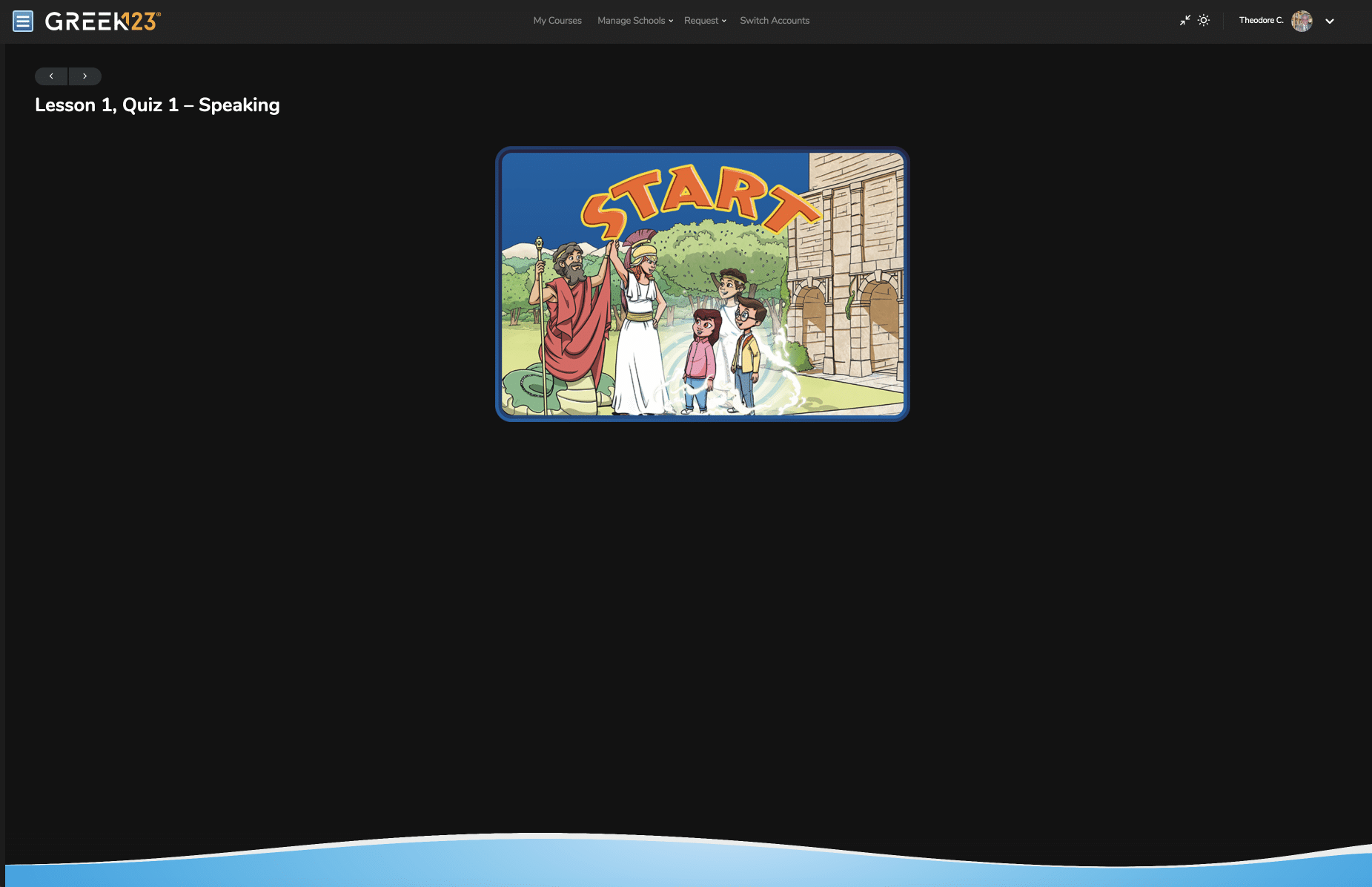
10Dark Mode Background.
11For Ebook information, please click here.